How to Convert M4A Files to MP3
Converting M4A files to MP3s doesn't have to be difficult! Learn the easy steps to make the switch in this helpful guide.

Introduction
M4A is a file format used to store audio files, and is often known as an MPEG-4 audio file. It is a container format commonly used to store audio tracks, and is usually encoded with the Advanced Audio Coding (AAC) codec. M4A files are typically found in Apple's iTunes Store as the default format for music downloads. On the other hand, MP3 is one of the most popular audio formats, and is compatible with almost all audio players and devices. Thus, if you want to play an M4A file on a device that does not support M4A files, you will need to convert it to the MP3 format. In this article, we'll discuss how to convert M4A files to MP3.
Step 1: Download and Install Audio Converter
The first step is to download and install an audio converter software on your computer. There are many audio converter programs available on the internet, and you can choose one that best suits your needs. Once the program is downloaded, install it on your computer.
Step 2: Add M4A Files to Audio Converter
Once the audio converter program is installed, launch it and add the M4A files that you want to convert. Most audio converter programs allow you to add files by simply dragging and dropping them into the program window. Alternatively, you can also click on the “Add File” or “Add Folder” button to select the M4A files.
Step 3: Select MP3 as Output Format
Once the M4A files have been added to the audio converter program, select the output format as MP3. Most audio converter programs allow you to select from a range of output formats, and MP3 is usually listed as one of the options.
Step 4: Set Output Quality and Audio Settings
Once the output format is selected, the next step is to set the output quality and audio settings. Most audio converter programs allow you to adjust the output quality, bitrate, and other audio settings. You can experiment with different settings to find the optimal settings for your audio files.
Step 5: Convert M4A Files to MP3
Once you have adjusted the output quality and audio settings, you can click on the “Convert” button to start the conversion process. The conversion process may take a few minutes, depending on the size of the files and the speed of your computer. Once the conversion process is complete, you will have the converted MP3 files in the output folder.
Conclusion
Converting M4A files to MP3 is fairly straightforward, and can be done easily with the help of an audio converter program. The process involves downloading and installing an audio converter, adding the M4A files, selecting the output format as MP3, adjusting the output quality and audio settings, and then clicking on the “Convert” button to start the conversion process. Once the conversion process is complete, you will have the converted MP3 files in the output folder.







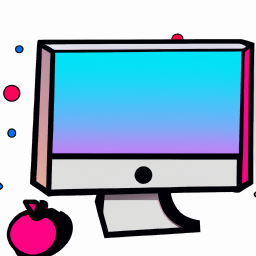
Terms of Service Privacy policy Email hints Contact us
Made with favorite in Cyprus