How to Convert Pages Files to PDF on Mac
Converting Pages files to PDF on Mac is easy and fast! Follow these simple steps to get the job done quickly and efficiently.

The Pages file format, developed by Apple, is a popular format for writing documents on Macs. It is a great way to store and share documents, but it is not compatible with all other devices and software. If you need to share a Pages file with someone who does not have a Mac, you will need to convert it to a PDF. Fortunately, it is easy to convert Pages files to PDF on Mac.
Step 1: Open the Pages File
The first step is to open the Pages file that you want to convert. If you are working with an existing file, make sure to save it before you begin. You can open the file by double-clicking on it or by using the File menu in the Pages app.
Step 2: Select File > Export to PDF
Once the file is open, select File > Export to PDF from the menu bar. This will open the Export dialog box.
Step 3: Choose a File Name and Location
In the Export dialog box, you will be asked to provide a file name and a location to save the PDF file. Choose a file name that is easy to remember and a location that is easy to find.
Step 4: Select the File Format
Once you have chosen a file name and location, you will need to select the file format. Make sure to select PDF for the file type.
Step 5: Customize the PDF
The Export dialog box also includes several options for customizing the PDF. You can choose to include or exclude images and other elements, as well as adjust the resolution and compression of the PDF. You can also choose to password protect the PDF or add an author name and title.
Step 6: Export the PDF File
Once you have finished customizing the PDF, click the Export button at the bottom of the Export dialog box. This will save the PDF file to the location you specified.
Step 7: View the PDF File
Once the PDF file has been saved, you can view it by double-clicking on it or by using the Preview app. You can also share the PDF file with others by emailing it or uploading it to a web server.
Converting Pages files to PDF on Mac is a simple process. All you need to do is open the Pages file, select File > Export to PDF, provide a file name and location, select the file format, customize the PDF, and export the PDF file. After that, you can view the PDF and share it with others.

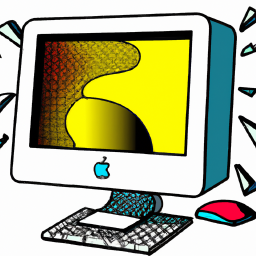

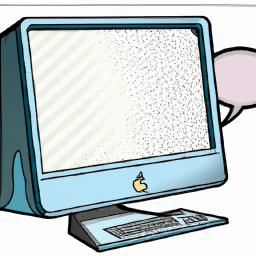



Terms of Service Privacy policy Email hints Contact us
Made with favorite in Cyprus