How to Copy and Paste on a Macbook: A Step-by-Step Guide
Copying and pasting on a Macbook doesn't have to be a difficult task! This article provides a simple step-by-step guide to show you how to do it.
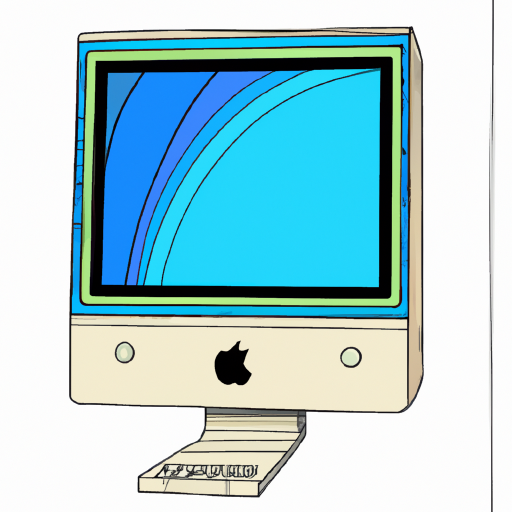
Copying and pasting on a Macbook can be a simple task if you know the right steps. Whether you’re copying and pasting text, images, or other files, this guide will show you how to do so quickly and easily.
Step 1: Select the Item You Intend to Copy
The first step in the process is to select the item that you wish to copy. This can be done by clicking and dragging your mouse to highlight the item, or by using the keyboard shortcut “Command + A”. Depending on the item you are copying, you may need to select specific text or images that you want to copy.
Step 2: Copy the Item
Once you have selected the item that you wish to copy, the next step is to copy it. This can be done by using the keyboard shortcut “Command + C” or by right-clicking on the item and selecting “Copy” from the context menu.
Step 3: Paste the Item
To paste the item that you have just copied, you will need to use the keyboard shortcut “Command + V” or by right-clicking on the item and selecting “Paste” from the context menu. Depending on the item you are pasting, you may have the option to paste it as plain text or as a specific file type.
Step 4: Save the Item
Once you have copied and pasted the item, the final step is to save it. To do this, you can either use the keyboard shortcut “Command + S” or you can select “Save” from the File menu. If you are pasting a file, you may have the option to save it in any number of different file types.
Copying and pasting on a Macbook can be a simple task if you follow the right steps. By selecting the item that you want to copy, using the keyboard shortcuts to copy and paste, and saving the item, you can quickly and easily copy and paste on a Macbook. With this guide, you can now go forth and copy and paste items with ease.






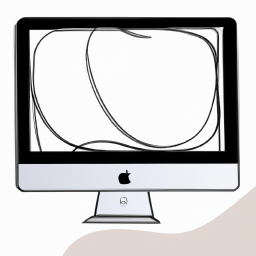

Terms of Service Privacy policy Email hints Contact us
Made with favorite in Cyprus