How to Copy and Paste Quickly and Easily
Copying and pasting can save you time and energy, and with these simple steps you'll be able to do it quickly and easily! Learn how to copy and paste with ease in no time.

Copying and pasting is a fundamental skill that everyone should know how to do. It is a quick and easy way to move information from one place to another. Whether you are copying text from a website, an email, or a document, the process is the same. Here are some tips to help you learn how to copy and paste quickly and easily.
1. Select the Item to Copy
The first step in copying is to select the item you want to copy. You can click and drag your mouse over the text, images, or other items to highlight them. You can also select the item by pressing the “Ctrl” key and then using the arrow keys to move the cursor to the beginning and end of the item you want to copy.
2. Copy the Item
Once you have selected the item, you can copy it. On a Windows computer, press “Ctrl” and “C” at the same time. On a Mac computer, press “Command” and “C” at the same time. You can also right-click the item and select “Copy” from the menu that appears.
3. Paste the Item
Once you have copied the item, you can paste it. On a Windows computer, press “Ctrl” and “V” at the same time. On a Mac computer, press “Command” and “V” at the same time. You can also right-click the item and select “Paste” from the menu that appears.
4. Adjust the Formatting
When you paste the item, it may not look exactly the same as the original. This is because the formatting may be different. To adjust the formatting, you can use the “Format Painter” tool. This tool is available in most word processing programs, such as Microsoft Word and Google Docs. To use the Format Painter, select the original item and then click the Format Painter icon. Then, select the new item and the formatting will be adjusted automatically.
5. Use Keyboard Shortcuts
Once you get the hang of copying and pasting, you can speed up the process by using keyboard shortcuts. On a Windows computer, you can press “Ctrl” and “X” at the same time to cut an item, “Ctrl” and “C” at the same time to copy an item, and “Ctrl” and “V” at the same time to paste an item. On a Mac computer, you can press “Command” and “X” at the same time to cut an item, “Command” and “C” at the same time to copy an item, and “Command” and “V” at the same time to paste an item.
6. Use the Clipboard
The clipboard is a feature that allows you to store multiple items and then quickly paste them. To use the clipboard, copy an item as usual and then press “Ctrl” and “C” at the same time to copy it again. This will store the item on the clipboard. You can then paste the item by pressing “Ctrl” and “V” at the same time.
7. Use Drag and Drop
Another way to copy and paste is to use the drag-and-drop feature. This feature allows you to quickly move an item from one place to another by clicking and dragging it. To use it, select the item you want to copy and then click and drag it to the new location. You can also hold down the “Ctrl” key while you drag the item to make a copy.
Copying and pasting is a great way to move information quickly and easily. With a few simple steps, you can be copying and pasting like a pro in no time. Remember to select the item, copy it, paste it, adjust the formatting, and use keyboard shortcuts and the clipboard to speed up the process. With practice, you’ll be copying and pasting quickly and easily in no time.


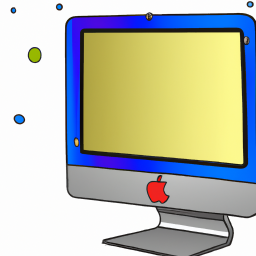

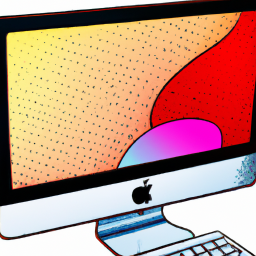

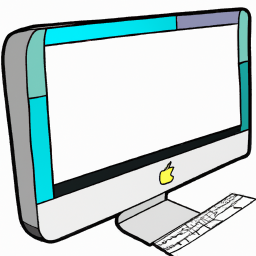

Terms of Service Privacy policy Email hints Contact us
Made with favorite in Cyprus