How to Create an Aesthetic Look for Your Mac
Creating an aesthetically pleasing look for your Mac is easy! Try out our helpful tips to customize your Mac to your own personal style.
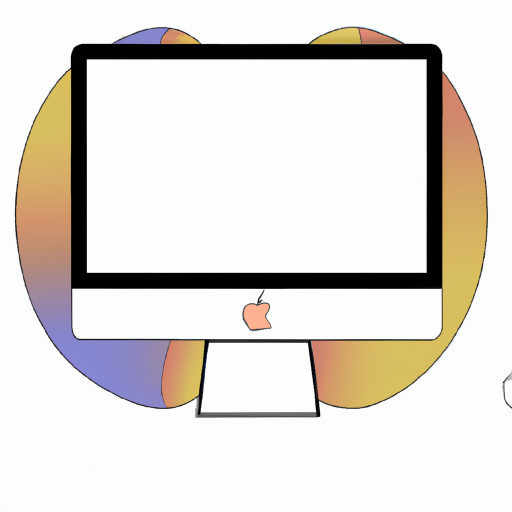
Creating an aesthetically-pleasing look for your Mac is an exciting and creative way to show off your personal style. Whether you’re working from home, in an office, or on the go, your Mac should reflect your personality. Even if you don’t have a lot of design experience, there are plenty of easy ways to make your Mac look great. Here’s a look at how to create an aesthetic look for your Mac.
Choose the Right Wallpaper
The wallpaper is one of the most important parts of creating an aesthetic look for your Mac. This is the first thing people will see when they open your computer, and it can set the tone for your entire setup. Start by considering the colors you want to use. Do you want a bright, vibrant look or something more muted and subtle? You can also choose wallpaper images that reflect your interests, such as a nature scene or a picture of your favorite band. You can find wallpapers from numerous sources, such as websites dedicated to Mac wallpapers or free stock photo sites.
Change Your Desktop Icons
Desktop icons are another important part of creating a great aesthetic look. Most Macs come with the same generic icons, but you can change them to more interesting ones. Look for icon sets that include the app icons you need, such as those for iTunes, Safari, and Mail. If you’re feeling creative, you can also create your own icons using an app like Iconify. This will allow you to customize the look of your Mac even further.
Choose a Theme
Themes are a great way to tie your entire aesthetic look together. You can find themes that cover everything from the wallpaper to the dock and even the app icons. Some themes come with specific images and icons, while others are more subtle and focus on color schemes. If you want to create a unique look, try combining multiple themes together. This can be a fun and creative way to make your Mac stand out from the crowd.
Add Some Widgets
Widgets are a great way to make your Mac look even more interesting. These are small applications that can provide you with information at a glance, such as the current weather or the latest news headlines. You can find widgets for almost any type of information, so you can customize your Mac to get the exact information you need.
Organize Your Desktop
An organized desktop is essential for creating an aesthetic look. Start by deleting any unnecessary files or folders. This will help reduce clutter and make it easier to find what you need. You can also organize your files into folders based on their type. For example, create a folder for music, photos, documents, and more. This will make it easier to find the files you need when you need them.
Add Some Accessories
If you want to take your look to the next level, consider adding some accessories. These can range from a mouse pad to a keyboard cover. There are a variety of styles to choose from, so you can find something that fits your aesthetic. For an extra personal touch, you can also get a custom-made case for your Mac.
Creating an aesthetic look for your Mac is a great way to show off your personal style. With a few simple steps, you can make your computer look unique and interesting. Start by choosing the right wallpaper, then add custom icons and themes. You can also add widgets and accessories to give your Mac a finishing touch. Once you’re done, you’ll have an aesthetically-pleasing look that reflects your personality.

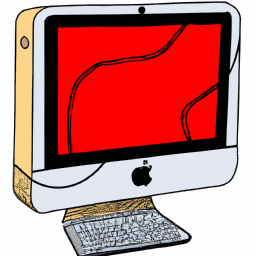




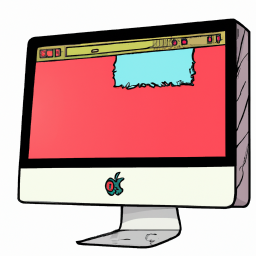

Terms of Service Privacy policy Email hints Contact us
Made with favorite in Cyprus