How to Crop a PDF: A Step-by-Step Guide
Want to learn how to crop a PDF quickly and easily? Check out this step-by-step guide to help you get the job done!

Cropping a PDF document can be a useful skill to have when you are preparing a file for printing or sharing on social media. It allows you to remove extraneous information from the PDF and make the file easier to read. Here is a step-by-step guide to cropping a PDF so that you can get the most out of your document.
Step 1: Choose a PDF Editor
The first step to cropping a PDF is to choose a PDF editor. There are many free and paid options available, so you can pick the one that best fits your needs and budget. Some of the most popular PDF editors include Adobe Acrobat, Foxit PhantomPDF, and PDFelement.
Step 2: Open the PDF File
Once you have chosen a PDF editor, you can open the PDF file that you want to crop. You can open the file in the PDF editor by clicking the “Open” button in the program, then selecting the PDF file from the location where it is stored on your computer.
Step 3: Select the Area to Crop
The next step is to select the area that you want to crop. To do this, you will need to use the selection tool in the PDF editor. This can be found in the toolbar at the top of the program. Once you have selected the area, you can adjust the size of the selection by clicking and dragging the corners of the selection box.
Step 4: Crop the PDF File
Once you have selected the area that you want to crop, you can crop the PDF file by clicking the “Crop” button in the toolbar. This will crop the file to the size of the selection and remove any extraneous information from the PDF.
Step 5: Save the Cropped PDF File
The final step is to save the cropped PDF file. To do this, you can click the “Save” button in the toolbar, then select a location to save the file. It is important to note that when you save the cropped PDF file, it will replace the original file.
Crop PDF files can be a great way to make a document easier to read and share. By following the steps outlined above, you can crop a PDF file quickly and easily. With a few simple steps, you can make sure that your PDF files are looking their best.
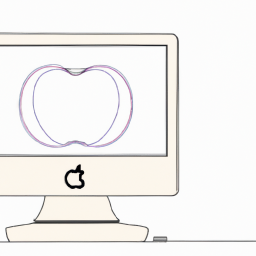
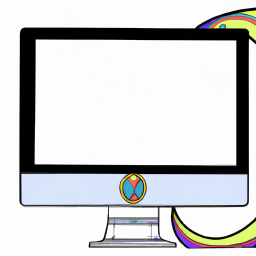
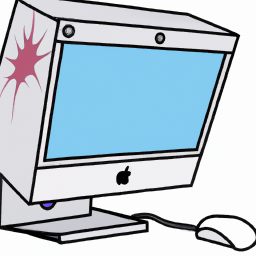



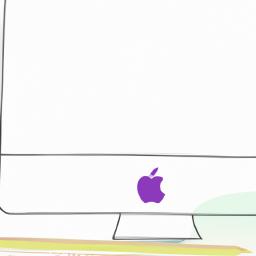

Terms of Service Privacy policy Email hints Contact us
Made with favorite in Cyprus