How to Delete Temporary Files on a Mac
Deleting temporary files on your Mac can help free up space and keep your device running smoothly. Here's a quick guide on how to do it!

What Are Temporary Files?
Temporary files are files created by your computer to store small amounts of data temporarily while you are working on a task. They are usually created when you open a program or document, and are stored in a folder on your computer until you close the program or document. Temporary files can take up space on your hard drive and can cause your computer to run slower if they are not regularly deleted.
Where Can I Find Temporary Files on my Mac?
Temporary files on Macs can be found in the "Temporary Items" folder located in the root directory of your hard drive. This folder can be accessed by opening Finder and selecting Go > Go to Folder from the top menu. Type in "/private/var/tmp" and a folder titled "Temporary Items" will appear.
How to Delete Temporary Files on a Mac
Deleting temporary files on a Mac is easy and can be done in a few simple steps.
Step 1: Open the Finder application.
Step 2: Select Go > Go to Folder from the top menu.
Step 3: Type in "/private/var/tmp" and click Go.
Step 4: Select the folder titled "Temporary Items".
Step 5: Select all the files in the folder by pressing Command + A on your keyboard.
Step 6: Right-click on the selected files and select "Move to Trash" from the menu.
Step 7: Select "Empty Trash" from the Finder menu.
Tips for Maintaining Your Mac
In addition to deleting temporary files, there are a few other tips you can follow to maintain your Mac and keep it running smoothly.
• Make sure to keep your Mac up to date by regularly checking for software updates.
• Uninstall any applications you no longer use to free up space on your hard drive.
• Regularly clean out your hard drive by deleting old files and folders you no longer need.
• Perform regular maintenance checks on your Mac by using applications such as CleanMyMac or MacKeeper.
• Use anti-malware software to protect your Mac from viruses and other malicious software.
Conclusion
Deleting temporary files on a Mac is easy and can help to keep your computer running smoothly. It is important to regularly delete temporary files and follow the other tips mentioned above in order to maintain your Mac and keep it running optimally.
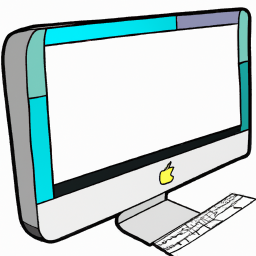




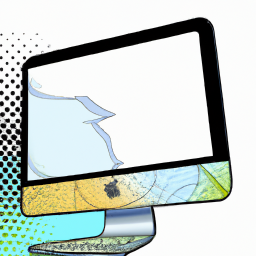


Terms of Service Privacy policy Email hints Contact us
Made with favorite in Cyprus