How to Detect if Your Mac Has Been Remotely Accessed
Are you worried someone may have remotely accessed your Mac? Learn how to detect whether your Mac has been accessed without your knowledge and keep it safe.

If you’re a Mac user, it’s important to know how to detect if your Mac has been remotely accessed. Remote access is a type of malicious activity that allows someone to gain access to your Mac without your knowledge or permission. It’s important to recognize the signs of remote access, so you can take steps to protect your data and your system.
Check for Unusual Activity
The first sign of remote access is unusual activity on your Mac. If your system is running slower than usual, or if applications are crashing or freezing, it could be a sign that someone is attempting to access your system. It’s also important to pay attention to any changes in your system’s performance. If your Mac is running faster than normal, or if it’s taking longer than usual to boot up, this could also be a sign of malicious activity.
Check Your Network Connections
Another way to detect remote access is to check your Mac’s network connections. To do this, open System Preferences, then click on Network. Here, you will see a list of all the active network connections on your Mac. If you see any unfamiliar connections, it may be a sign that someone is trying to gain access to your Mac.
Check for Unfamiliar Software
Next, you should take a look at the software installed on your Mac. If you see any unfamiliar programs or applications, it could be a sign that someone has remotely installed software on your system.
Check System Logs
It’s also important to check your system logs for any suspicious activity. System logs keep track of all the events that occur on your Mac, including any user or software actions. To check your system logs, open the Console application, which can be found in the Utilities folder in your Applications folder.
Monitor Your Network Traffic
Another way to detect if your Mac has been remotely accessed is to monitor your network traffic. You can do this using a program such as Little Snitch or Wireshark. Both programs allow you to monitor the traffic that is coming in and out of your Mac. If you see any suspicious activity, it could be a sign that someone is attempting to gain access to your system.
Run a Scan for Malware
Finally, it’s important to run a scan for any malware or viruses on your Mac. Malware can be used to gain access to your system, so it’s important to make sure your system is free of any malicious software. You can do this by running a scan with an anti-malware program such as Malwarebytes or CleanMyMac.
If you suspect that your Mac has been remotely accessed, it’s important to take steps to protect your data and your system. Make sure to change all your passwords, update your software, and run regular scans for malware. If you find any suspicious activity, it’s best to contact a professional who can help you investigate further and take the appropriate steps to protect your system.

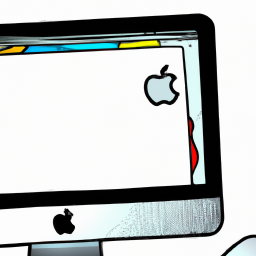


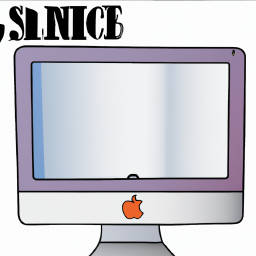

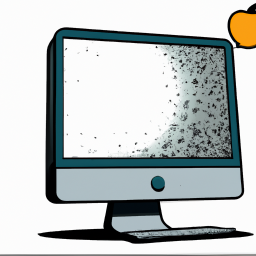

Terms of Service Privacy policy Email hints Contact us
Made with favorite in Cyprus