How to Disable Messages on Your Mac
If you're looking for a way to turn off Messages on your Mac, this article can help! Learn all the steps you need to take to successfully disable Messages on your Mac.

Whether you’re trying to avoid distractions or just want to keep your messages private, knowing how to disable Messages on your Mac is essential. This article will guide you through the steps to disabling Messages on your Mac computer.
Step 1: Open the Messages App
The first step in disabling Messages on your Mac is to open the Messages app. To do this, click on the Messages icon in your dock. If you cannot find the icon, you can also open Messages by clicking on the “Go” menu in the Finder and selecting “Applications”. Then, scroll through the list of applications and click on “Messages”.
Step 2: Select Preferences
Once you have opened the Messages app, select the “Preferences” option from the Messages menu at the top of your screen. This will open the “Messages” preferences window.
Step 3: Uncheck the Boxes
In the “Messages” preferences window, you will see a few checkboxes. Uncheck the boxes next to “Enable this account” and “Enable Messages in iCloud”. This will disable Messages on your Mac. You can also uncheck the box next to “Show alerts” if you want to make sure that you don’t receive any notifications when someone sends you a message.
Step 4: Quit the Messages App
After you have unchecked all of the boxes, click on the “Quit” button in the Messages window to close the app.
Step 5: Sign Out of Messages
The next step is to sign out of Messages. To do this, open the Messages app again and select the “Sign Out” option from the Messages menu. This will sign you out of Messages on your Mac, disabling it completely.
Step 6: Delete Your Messages History
Finally, if you want to make sure that all of your messages are completely deleted from your Mac, you can delete your Messages history. To do this, open the Messages app and select the “Preferences” option from the Messages menu. Then, select the “Accounts” tab and select the account that you want to delete the messages from. Finally, click the “Delete Messages…” button and select “Delete Messages and Files” from the menu. This will delete all of the messages from your Mac.
By following these steps, you should now know how to disable Messages on your Mac. Disabling Messages will help you avoid distractions and keep your messages private.


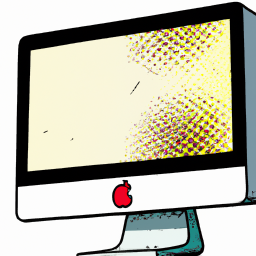

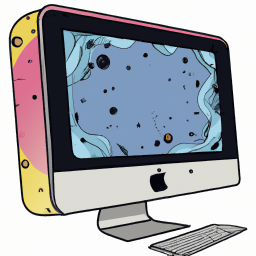


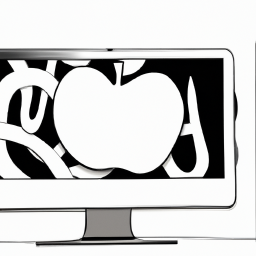
Terms of Service Privacy policy Email hints Contact us
Made with favorite in Cyprus