How to Download and Play Among Us on Mac
"Are you a Mac user looking to join the Among Us craze? Look no further! Here is a step-by-step guide to downloading and playing the game on your Mac!"

Among Us is a popular online multiplayer game that has gained an immense following in recent years. Players take on the role of an astronaut and must work together to complete tasks and find any hidden imposters. The game is available on a variety of platforms, including Mac. If you’re a Mac user and want to join in on the fun, here’s how to download and play Among Us on Mac.
Step 1: Download Steam
The first step is to download Steam, which is the platform you’ll need to access and play Among Us. Steam is a digital distribution platform developed by Valve Corporation, and it allows users to purchase, download, and play games.
To download Steam on Mac, go to the Steam website and click on the “Download Steam” link at the top of the page. It will take a few minutes to download and install, so be patient. Once it’s installed, you’ll be prompted to create an account. Make sure to use a valid email address and a strong password.
Step 2: Purchase Among Us
Now that you have Steam installed, you can purchase Among Us. To do this, go to the Steam store and search for “Among Us”. In the search results, click on the game and then click on the “Add to Cart” button. You’ll be prompted to enter your payment information and then the purchase will be completed.
Step 3: Download and Install Among Us
Once the purchase is complete, you’ll need to download and install the game. To do this, go back to the Steam store, search for “Among Us”, and then click on the game. On the game page, click on the “Download” button and then follow the on-screen instructions. The game will take a few minutes to download and install, so be patient.
Step 4: Launch the Game
Once the game is installed, you can launch it by going to the “Library” tab in the Steam window and then clicking on the “Play” button next to the game’s name. This will launch the game and you can start playing.
Step 5: Join a Lobby
Once you’re in the game, the next step is to join a lobby. To do this, click on the “Play” button in the main menu and then select “Online”. You can then choose to join an open game or create your own. Once you’ve found a game you want to join, click on the “Join” button and you’ll be taken to the lobby.
Step 6: Start Playing
Once you’re in the lobby, you can start playing. You can choose to be an imposter or a crewmate, and then you’ll be given tasks to complete. As an imposter, your goal is to eliminate the crewmates without being detected. As a crewmate, your goal is to complete the tasks and find the imposter.
Once the game starts, you’ll be able to chat with other players and strategize. Have fun and good luck!
These are the steps to download and play Among Us on Mac. With its engaging story and fun gameplay, Among Us is sure to provide hours of entertainment. So, if you’re a Mac user and want to join in on the fun, follow these steps and you’ll be playing in no time.
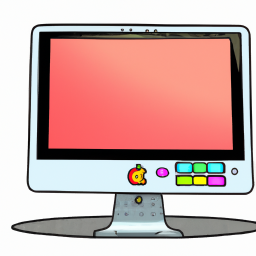


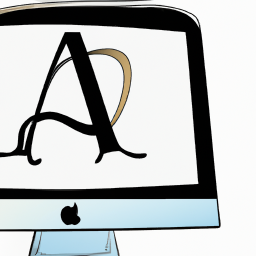

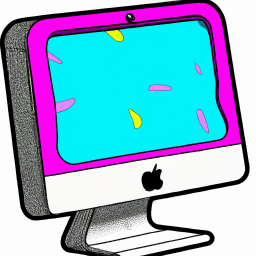

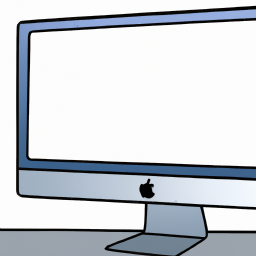
Terms of Service Privacy policy Email hints Contact us
Made with favorite in Cyprus