How to Edit a PDF Document on a Mac
Editing PDF documents on a Mac is easy and hassle-free! With a few clicks of your mouse, you can easily change text, images, and other elements of your PDF document.
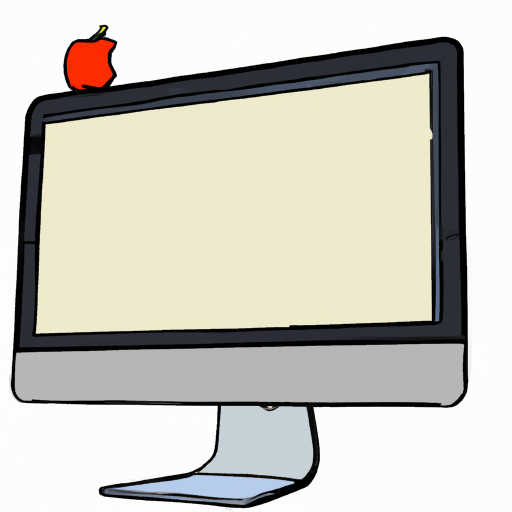
Editing a PDF document on a Mac can be a daunting task, especially for those who are not familiar with the process. Fortunately, there are a few different methods for editing PDFs on a Mac, and each method is relatively straightforward. With the right tools and a little bit of know-how, you can easily edit a PDF document on your Mac.
Step 1: Download an Editor
The first step to editing a PDF document on a Mac is to download an editor. There are many available options, but some of the most popular are Adobe Acrobat Pro, Apache OpenOffice Draw, and PDFescape. Each of these programs will allow you to make changes to your PDF document, such as adding text, deleting pages, or altering images.
Step 2: Open the PDF
Once you have downloaded the editor of your choice, you can open the PDF document. Depending on the editor, you may need to select “Open With” from the Finder menu and then select the editor from the list of applications. Once the document is opened, you should see a toolbar across the top of the window with options for editing.
Step 3: Edit the Document
After the document is open, you can begin to make changes to the PDF. Depending on the editor, you may be able to add text, delete pages, or alter images. Be sure to pay attention to the toolbar options and use the appropriate tools for each task.
Step 4: Save the Document
Once you have made all of the changes to the PDF, you can save the document. Again, depending on the editor, you may need to select “Save As” from the File menu and then give the document a new name. Once the document is saved, you can close the editor and the changes will be saved to the document.
Step 5: Share the Document
The final step is to share the document. Depending on how you would like to share the document, you may need to upload it to a website, email it to someone, or save it to a USB drive. Whatever the case may be, you should be able to easily share the edited PDF document with others.
Editing a PDF document on a Mac can be a relatively simple task, as long as you have the right tools and know-how. First, you will need to download an editor, such as Adobe Acrobat Pro, Apache OpenOffice Draw, or PDFescape. Then, you can open the PDF document and make the necessary changes. Finally, you can save the document and share it with others. With these steps, you should be able to easily edit a PDF document on your Mac.





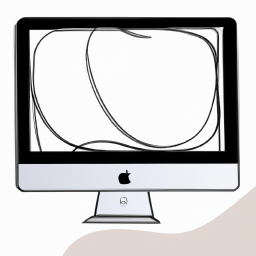


Terms of Service Privacy policy Email hints Contact us
Made with favorite in Cyprus