How to Enable Cookies on a Mac
Enabling cookies on your Mac is easy and can help improve your browsing experience. Just follow these simple steps to get started!

Cookies are small pieces of data that are stored on your Mac computer when you visit websites. They are used to store your preferences and other information so that the website can remember you the next time you visit. Enabling cookies on your Mac is easy and can be done in just a few steps.
Step 1: Open Safari
The first step to enabling cookies on your Mac is to open the Safari web browser. To do this, click on the Safari icon in the Dock at the bottom of your screen.
Step 2: Access Preferences
Once Safari is open, click on the Safari menu at the top of your screen and select Preferences. This will open up the Safari Preferences window.
Step 3: Access Security Tab
In the Safari Preferences window, click on the Security tab. This will bring up the Security settings where you can configure cookie settings.
Step 4: Select Settings for Cookies
In the Security tab, you will find a section for cookies. There are three options for cookie settings: Always Block, Allow from Current Website Only, and Always Allow. Select the option that you want to use for cookies.
Step 5: Save Changes
Once you have selected the cookie settings that you want to use, click on the Save button at the bottom of the window. This will save your changes and enable cookies on your Mac.
Step 6: Close Safari
Once you have saved your changes, close the Safari window. You have now enabled cookies on your Mac and can now begin browsing the internet with cookies enabled.
Enabling cookies on your Mac is a simple process that only takes a few minutes. By following the steps above, you can easily enable cookies on your Mac and begin browsing the internet with your preferences and settings stored. This is a great way to ensure your privacy and security while browsing the web.







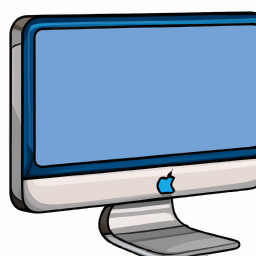
Terms of Service Privacy policy Email hints Contact us
Made with favorite in Cyprus