How to Find Your iPhone's Mac Address
This article will show you how to easily locate and find your iPhone's Mac address. It's a great resource for those who need to identify their device!

Finding the media access control (MAC) address of an iPhone can be an important step when troubleshooting network connection issues. The MAC address is a unique identifier for a device, allowing it to be identified on a network. If you’re having trouble connecting to a Wi-Fi network or other network services, it may be necessary to find the MAC address of your iPhone.
Step 1: Open Settings
The first step in finding your iPhone's MAC address is to open the Settings app. This can be done by tapping on the Settings icon on the home screen of your iPhone.
Step 2: Select General
Once you've opened the Settings app, you'll need to select the General option. This can be found near the top of the settings menu.
Step 3: Tap About
After selecting the General option, you'll need to scroll down and tap on the About option. This will open a page with information about your iPhone.
Step 4: Find the Wi-Fi Address
Once you've opened the About page, you'll need to scroll down until you find the Wi-Fi Address option. This will display the MAC address of your iPhone. It will be a string of six pairs of numbers and letters separated by colons.
Step 5: Copy the MAC Address
Once you've found the MAC address of your iPhone, you'll need to copy it. This can be done by tapping and holding on the MAC address until the Copy option appears. Tap on the Copy option to copy the MAC address.
Step 6: Paste the MAC Address
Once you've copied the MAC address, you'll need to paste it into the appropriate field. This can be done by tapping and holding on the field until the Paste option appears. Tap on the Paste option to paste the MAC address.
Finding the MAC address of your iPhone can be a useful step when troubleshooting network connection issues. The MAC address is a unique identifier for a device, allowing it to be identified on a network. To find the MAC address of your iPhone, you'll need to open the Settings app, select the General option, tap on the About option, find the Wi-Fi Address option, copy the MAC address, and paste it into the appropriate field. Following these steps will ensure that you find the MAC address of your iPhone quickly and easily.






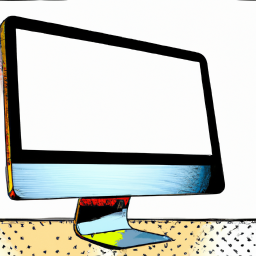

Terms of Service Privacy policy Email hints Contact us
Made with favorite in Cyprus