How to Find Your Router's IP Address
Finding your router's IP address doesn't have to be complicated. This article will show you an easy way to find out what your router's IP address is.

The IP address of your router is one of the most important pieces of information you will need to set up and maintain your home network. Knowing your router's IP address can help you access the router's web-based configuration page, where you can configure various settings, such as port forwarding and network security. But how do you find your router's IP address?
In this article, we'll show you how to quickly and easily find your router's IP address.
Step 1: Check the Default Router IP Address
The first step is to check the default IP address of your router. Every router is different, but many routers follow the same conventions. Common router IP addresses include 192.168.0.1, 192.168.1.1, and 192.168.2.1.
If you don't know your router's IP address, you can try each of these addresses until you find the right one. To do this, open a web browser and type in the IP address. If you get a page asking for a username and password, you've found the correct IP address.
Step 2: Check Your Router's Documentation
If you don't know your router's default IP address, the next step is to check the documentation that came with your router. This documentation should include the factory default IP address, as well as instructions on how to access the router's web-based configuration page.
Step 3: Use the Command Line
If you don't have access to the router's documentation, you can also use the command line to find the default IP address. To do this, open the command prompt and type in ipconfig. This command will display a list of all the network adapters installed on your system. Look for the adapter that is connected to your router. Next to that adapter, you should see the IP address of your router.
Step 4: Use a Network Scanner
If you still can't find your router's IP address, you can use a network scanner to scan your network and look for connected devices. A network scanner will scan your network and list all connected devices, including routers. Once the scan is complete, look for the entry labeled "Router" and you should see the IP address of your router.
Step 5: Contact Your Internet Service Provider
If none of the above methods worked, the last resort is to contact your Internet Service Provider (ISP). They should be able to provide you with the IP address of your router, as well as instructions on how to access the router's web-based configuration page.
Once you have the IP address of your router, you can access the router's web-based configuration page. From there, you can configure various settings, such as port forwarding and network security.
Knowing your router's IP address is an essential part of setting up and maintaining your home network. In this article, we showed you how to quickly and easily find your router's IP address.
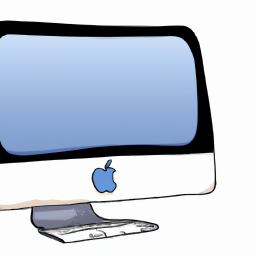







Terms of Service Privacy policy Email hints Contact us
Made with favorite in Cyprus