How to Format an SD Card on a Mac
Formatting an SD card on a Mac is easy! In just a few steps, you can get your SD card ready to use with your Mac.

Formatting an SD card on a Mac is a fairly straightforward process, but it does require a few steps. It’s important to properly format an SD card before using it, as it ensures all of the data on the card is organized and can be easily accessed. Here’s a step-by-step guide on how to format an SD card on a Mac.
Step 1: Connect the SD Card to the Mac
The first step is to connect the SD card to the Mac. This can be done by inserting the card into an SD card reader, which is then connected to the Mac via USB or Thunderbolt. Alternatively, if the Mac has an SD card slot, the card can be inserted directly into the slot.
Step 2: Open Disk Utility
Once the SD card is connected to the Mac, the next step is to open Disk Utility. This can be done by searching for “Disk Utility” in Spotlight or by opening it from the Applications folder.
Step 3: Select the SD Card
Once Disk Utility is open, the SD card will be listed in the left-hand sidebar. It should be labeled with the brand name of the card, followed by the capacity. Select the card by clicking on it.
Step 4: Erase the SD Card
Once the SD card is selected, click the “Erase” button at the top of the window. This will open a pop-up window where the user can select the desired format for the SD card. The most common formats are FAT32, exFAT, and Mac OS Extended (Journaled). The user should select the desired format and then click the “Erase” button.
Step 5: Confirm the Erase
Once the erase is complete, a confirmation window will appear. The user should click the “Erase” button to confirm that the erase was successful.
Step 6: Eject the SD Card
Once the erase is complete, the SD card can be ejected from the Mac. This can be done by selecting the card in the sidebar and then clicking the “Eject” button at the top of the window.
And that’s it! The SD card is now properly formatted and ready to use. It’s important to note that formatting an SD card will erase any data that is currently stored on the card, so it’s important to make sure any important data is backed up before formatting.


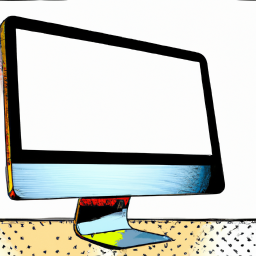





Terms of Service Privacy policy Email hints Contact us
Made with favorite in Cyprus