How to Generate an SSH Key on Mac
Generate a secure SSH key on your Mac in just a few simple steps! Learn how with this helpful guide.

Secure Shell (SSH) is a protocol used for secure communication between two computers. It is commonly used to securely access remote servers and systems. SSH keys are a way to authenticate a user without requiring a password. In this article, we'll walk through the process of generating an SSH key on a Mac.
Step 1: Open the Terminal
The first step is to open the Terminal application. This can be found in the Applications folder, or by searching for it in Spotlight. Once the Terminal window is open, you'll be ready to generate your SSH key.
Step 2: Generate the Key
Next, you'll need to generate the SSH key. This is done by typing the command ssh-keygen into the Terminal window. You will then be prompted to enter a name for the key, and a passphrase. The name should be descriptive, so that you can easily identify the key later. The passphrase should be a secure password that is not easy to guess.
Step 3: Copy the Key to the Clipboard
Once the SSH key has been generated, you'll need to copy it to the clipboard. This is done by typing the command pbcopy < ~/.ssh/id_rsa.pub into the Terminal window. This will copy the public key to the clipboard, which can then be used to authenticate with an SSH server.
Step 4: Add the Key to Your Server
The next step is to add the key to the server. This is done by accessing the server via SSH and typing the command ssh-copy-id
Step 5: Test the Connection
Finally, you'll want to test the connection. This is done by typing the command ssh
Generating an SSH key on a Mac is a relatively straightforward process. It requires opening the Terminal application, generating the key, copying it to the clipboard, adding it to the server, and then testing the connection. Once these steps have been completed, you can securely access the server without needing a password.


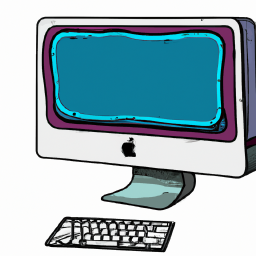

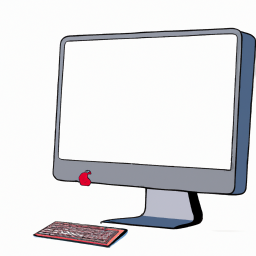
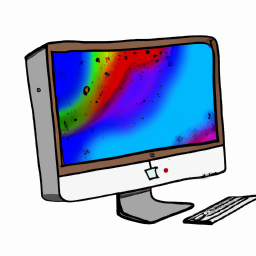

Terms of Service Privacy policy Email hints Contact us
Made with favorite in Cyprus