How to Insert an Image into a PDF on Mac
Adding an image to a PDF on your Mac is easy! Follow these steps to learn how to insert an image into a PDF in just a few clicks.

Inserting an image into a PDF document can be a challenging task, especially if you don’t know the right tools and methods. Fortunately, Mac users have access to a variety of tools that can help you insert an image into a PDF file. Here, we will discuss the steps to insert an image into a PDF document on a Mac.
Step 1: Download the PDF Editor
The first step is to download the appropriate PDF editor for your Mac. There are many PDF editors available for Mac, such as Adobe Acrobat, PDFelement, PDF Expert, and more. Depending on the features you need, you can choose the one that best suits your needs.
Step 2: Open the PDF Document
Once you have downloaded the PDF editor, open the PDF document that you want to insert the image into. You can do this by simply dragging and dropping the file into the editor or by navigating to the file location and opening the file.
Step 3: Insert the Image
Now that the PDF document is open, you can start inserting the image. To do this, click on the “Insert” tab, and then select “Image”. This will open a window where you can select the image you want to insert into the PDF file. Select the image and click “Open”.
Step 4: Resize and Position the Image
After selecting the image, you can resize and position it according to your needs. To resize the image, click and drag the corners of the image. To reposition the image, click and drag the image to the desired area in the document.
Step 5: Save the Document
Once the image has been inserted and positioned the way you want it, you can save the document. To do this, click on the “File” tab and select “Save”. This will save the document with the inserted image.
Inserting an image into a PDF document on Mac is a simple process that can be completed in a few steps. With the right PDF editor and the steps outlined above, you can easily insert an image into a PDF file. Once you have done this, you can make further changes to the document as needed.
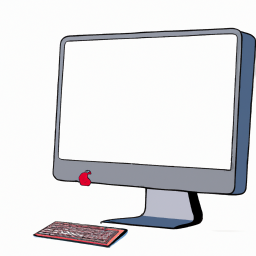
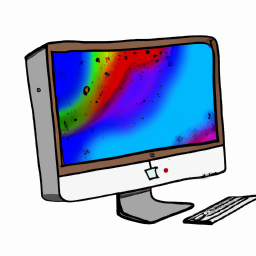

Terms of Service Privacy policy Email hints Contact us
Made with favorite in Cyprus