How to Install a .dmg File on a Mac
Installing a .dmg file on your Mac is easy! This article will walk you through the step-by-step process so you can get up and running quickly.

Installing a .dmg file on a Mac is a relatively straightforward process. The .dmg file format is a proprietary disk image format developed by Apple for use on their macOS operating systems. It is used to store data and files, and is the native format used for software downloads on the Mac platform. Installing a .dmg file is similar to installing any other type of software, but there are a few extra steps that you need to take to ensure that everything goes smoothly. In this guide, we'll walk you through the process of installing a .dmg file on a Mac.
Step 1: Download the .dmg File
The first step in the process is to download the .dmg file that you want to install. This can be done by visiting the website of the software you wish to install and downloading the appropriate .dmg file. Once the download is complete, the file should appear in your Downloads folder.
Step 2: Open the .dmg File
The next step is to open the .dmg file. To do this, double-click on the file in your Downloads folder and it will open in the Finder window. This will mount the file as a virtual disk, which will appear as a new drive on your Mac.
Step 3: Install the Software
Now that the .dmg file is open and mounted, you can begin the installation process. Depending on the software you are installing, this will vary, but typically you will need to double-click on the installer program located in the .dmg file. This will launch the installation wizard, which will guide you through the process of installing the software.
Step 4: Unmount the .dmg File
Once the installation is complete, you will need to unmount the .dmg file. To do this, simply right-click on the file in the Finder window and select "Eject". This will unmount the file, and the drive will no longer appear in your Finder window.
Step 5: Verify Installation
The final step is to verify that the software has been installed properly. To do this, simply open the Applications folder and look for the software you just installed. If it is present, then the installation was successful.
Installing a .dmg file on a Mac is a relatively straightforward process. By following the steps outlined above, you should be able to install the software you need with minimal fuss. The .dmg file format is a powerful tool for distributing software on the Mac platform, and with a few simple steps you can take advantage of this powerful format.







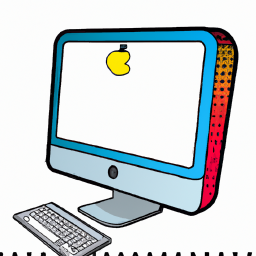
Terms of Service Privacy policy Email hints Contact us
Made with favorite in Cyprus