How to Install nvm on a Mac
Installing nvm on a Mac is easy and straightforward -- follow this guide and you'll be up and running in no time! Learn how to get started with nvm today.
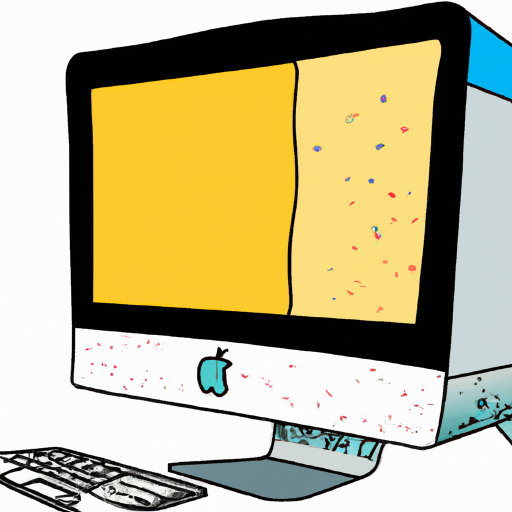
Installing nvm (Node Version Manager) on a Mac is an easy and efficient way to manage multiple versions of Node.js, an open-source JavaScript run-time environment. nvm allows you to install and use multiple versions of Node.js on the same machine, allowing you to switch between them with ease. In this article, we’ll discuss how to install nvm on a Mac.
Step 1: Install Homebrew
The first step in installing nvm on a Mac is to install Homebrew, a package manager for MacOS. Homebrew simplifies the installation process for many applications, including nvm. To install Homebrew, open the Terminal application and type the following command:
```
/usr/bin/ruby -e "$(curl -fsSL https://raw.githubusercontent.com/Homebrew/install/master/install)"
```
Press Enter to start the installation process. Once the installation is complete, you’ll be presented with a success message.
Step 2: Install nvm
Once Homebrew is installed, you can use it to install nvm. In the same Terminal window, type the following command:
```
brew install nvm
```
Press Enter to start the installation process. Once the installation is complete, you’ll be presented with a success message.
Step 3: Update your Bash Profile
Next, you’ll need to update your Bash profile to enable nvm. To do this, open your Bash profile in a text editor. If you’re not sure where your Bash profile is located, type the following command in the Terminal window:
```
open $BASH_PROFILE
```
Add the following line to your Bash profile:
```
source $(brew --prefix nvm)/nvm.sh
```
Save and close the file.
Step 4: Install Node.js
Now that nvm is installed, you can use it to install Node.js. To do this, type the following command in the Terminal window:
```
nvm install node
```
This will install the latest version of Node.js. If you want to install a specific version, you can specify it in the command:
```
nvm install 10.16.3
```
Once the installation process is complete, you’ll be presented with a success message.
Step 5: Verify Installation
To verify that nvm is installed and working correctly, type the following command in the Terminal window:
```
nvm --version
```
If nvm is installed correctly, you’ll see the version number displayed.
Installing nvm on a Mac is a relatively straightforward process that can save you time and effort when managing multiple versions of Node.js. By following the steps outlined in this article, you’ll be able to install nvm and start using it to manage your Node.js setup in no time.








Terms of Service Privacy policy Email hints Contact us
Made with favorite in Cyprus