How to Open a 7z File on a Mac
Learning how to open 7z files on a Mac is easy! Just follow our simple step-by-step guide and you'll be up and running in no time.

Opening 7z files on a Mac is a relatively straightforward process, but there are a few key steps that must be followed. 7z files are compressed archives that contain multiple files, and the format is popular for its high level of data compression. To open a 7z file on a Mac, you will need to install a third-party program that is capable of extracting the files.
Step 1: Install a 7z Extractor
The first step in opening a 7z file on a Mac is to install a 7z extractor program. There are several free programs available, such as The Unarchiver, Keka, and 7-Zip. The Unarchiver is a popular choice and is easy to use. To install it, simply download the program from the official website, then drag the icon to the Applications folder.
Step 2: Locate the 7z File
Once the 7z extractor program is installed, you will need to locate the 7z file that you want to open. The file may be located on your computer, or it may have been sent to you via email. If the file is located on your computer, use Finder to locate the file. If the file was sent to you via email, open the email and save the file to your computer.
Step 3: Extract the Files from the 7z File
Once you have located the 7z file, open the 7z extractor program and locate the 7z file. Select the 7z file and click “Extract”. The program will then extract the files from the 7z file and save them to the designated folder.
Step 4: Open the Extracted Files
Once the files have been extracted, you can then open them. To open the files, simply double-click on them. The program associated with the file type will then open the file. For example, if the extracted file is a .docx file, it will open with Microsoft Word.
Step 5: Clean up the Extracted Files
Once you have finished opening the extracted files, you can then delete the 7z file, as it is no longer needed. You can also delete the extracted files if you no longer need them.
Opening 7z files on a Mac is a relatively easy process and doesn’t require any special knowledge or skills. All you need is a 7z extractor program, and you can open the 7z file and extract the files within. Once the files are extracted, you can then open them with the associated programs. Finally, you can delete the 7z file as well as the extracted files if they are no longer needed.


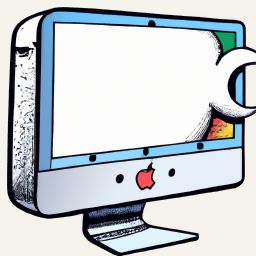



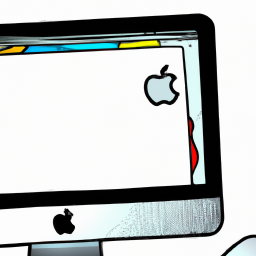

Terms of Service Privacy policy Email hints Contact us
Made with favorite in Cyprus