How to Open a DMG File on a Mac
Opening a DMG file on your Mac is easy! Just double-click the DMG file and it will be mounted as a new drive on your Mac.

A DMG file is a type of disk image file that is used to store information, programs, and other data on Apple computers. It is a compressed format that is typically used for software downloads and is the preferred format for distributing software on the Mac platform. If you have downloaded a DMG file and need to open it, this article will provide instructions on how to do so.
Step 1: Locate the DMG File
The first step is to locate the DMG file that you have downloaded. It should be located in the downloads folder on your Mac or in the folder where you saved it. Once you have located the file, double-click on it to open it.
Step 2: Open the Disk Image
When you double-click on the DMG file, it will open as a disk image. This is a virtual drive that contains the contents of the DMG file. You will be able to see the contents of the disk image in the Finder.
Step 3: Install the Program
If the DMG file contains a program, you will need to install it. This can be done by double-clicking on the program's icon in the Finder. The program will then open and you will be prompted to follow the installation instructions.
Step 4: Copy Files to Your Computer
If the DMG file contains files or folders, you can copy them to your computer by dragging and dropping them into the Finder. This will move the files from the DMG file onto your Mac.
Step 5: Open DMG File with Third-Party Software
If you need to open a DMG file that is password-protected or otherwise inaccessible, you can use third-party software such as DMG Extractor. This software allows you to open and extract the contents of the DMG file without having to enter a password.
Step 6: Unmount the Disk Image
Once you have finished working with the contents of the DMG file, you should unmount the disk image. To do this, click on the “Eject” button in the Finder. This will close the disk image and free up space on your computer.
In conclusion, opening a DMG file on a Mac is a simple process. All you need to do is double-click on the file and it will open as a disk image. From there, you can install the program, copy files to your computer, or use third-party software to open the file. Finally, you should always unmount the disk image when you are finished using it. Following these steps will ensure that you can open and work with DMG files on your Mac with ease.






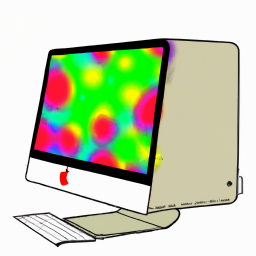

Terms of Service Privacy policy Email hints Contact us
Made with favorite in Cyprus