How to Play Pokemon on Your Macbook Using an Emulator
If you've ever wanted to play Pokemon on your Macbook, you can do so easily with an emulator! With just a few steps, you can be diving into the world of Pokemon in no time.

Step 1: Download the Emulator
To play Pokémon on your Macbook, you will need to download an emulator. An emulator is a piece of software that allows you to play games from other platforms on your Macbook. There are several different emulators available for Pokémon, but the most popular is VisualBoy Advance. To download VisualBoy Advance, visit the official website and follow the instructions to download and install the software.
Step 2: Find the ROMS
Once you have downloaded and installed the emulator, you will need to find the ROMs. ROMs are the game files that allow you to play the game. You can find ROMs online, but be aware that downloading ROMs is often illegal. If you are unsure of the legality of downloading a ROM, use the internet to research the game and the laws in your country.
Step 3: Load the ROMs onto the Emulator
Once you have found the ROMs you want to play, you will need to load them onto the emulator. This is an easy process, and all you need to do is drag and drop the ROM file onto the emulator. The emulator will then recognize the file and allow you to begin playing.
Step 4: Set Up the Controls
Now that the ROM has been loaded onto the emulator, you will need to set up the controls. The emulator allows you to use your Macbook's keyboard, mouse or gamepad to control the game. To set up the controls, go to the “Options” menu in the emulator and select “Input Settings”. From here, you can configure the controls to your liking.
Step 5: Start Playing
Once the controls have been set up, you are ready to start playing. To begin playing, simply select the ROM from the emulator and press the “Play” button. You should now be able to start playing the game.
Playing Pokémon on your Macbook using an emulator is an easy and convenient way to enjoy the game. Although the controls may take some getting used to, once you have mastered them you should be able to enjoy the game just as you would on a console. Whether you are a long-time Pokémon fan or a newcomer to the series, playing Pokémon on your Macbook is sure to be an enjoyable experience.
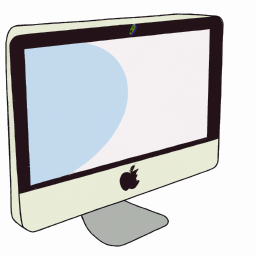

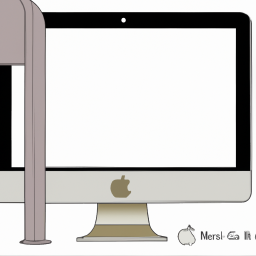



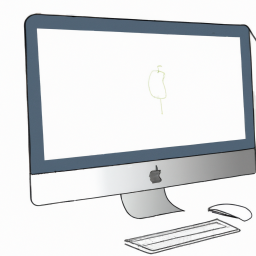

Terms of Service Privacy policy Email hints Contact us
Made with favorite in Cyprus