How to Play WMV Files on a Mac
If you want to enjoy watching WMV videos on your Mac, this article has all the steps you need to get started. Learn how to play WMV files on a Mac quickly and easily!

Overview
WMV (Windows Media Video) is a video format developed by Microsoft. It is an extremely popular format, especially for streaming video on the web. However, due to its proprietary nature, it is not natively supported by Macs. Fortunately, there are a few ways to play WMV files on a Mac. In this article, we’ll look at some of the most common and reliable methods.
Using VLC Media Player
The VLC Media Player is a free, open-source media player available for both Mac and Windows. It is a great solution for playing WMV files on a Mac as it supports a wide variety of file types, including WMV. To use VLC to play WMV files on a Mac, first download the VLC Media Player from their official website. Once installed, open the VLC Media Player, click on the “Open File” button at the top of the window and select the WMV file you wish to play. VLC will then launch, and the WMV file should play without any issues.
Using Flip4Mac
Flip4Mac is a program developed by Microsoft that allows Mac users to play WMV files. It is available as a free download from their website. Once installed, it will add a plugin to your web browser that will allow you to play WMV files directly in the browser. Additionally, Flip4Mac also includes a standalone media player that you can use to play WMV files. To use this, simply open the Flip4Mac player, click on the “Open” button at the top of the window and select the WMV file you wish to play.
Using QuickTime Player
QuickTime Player is the default media player for Macs. It doesn’t support WMV files natively, but you can install the Flip4Mac plugin, which will allow you to play WMV files in QuickTime. To do this, download and install the Flip4Mac plugin, then open QuickTime Player and select the “File” menu. From there, select the “Open File” option and select the WMV file you wish to play. The file should then launch in QuickTime and play without any issues.
Using MPlayer X
MPlayer X is a free, open-source media player that supports a wide variety of video and audio formats, including WMV. To use MPlayer X to play WMV files, first download and install the program from their website. Once installed, open the program, click on the “Open File” button at the top of the window and select the WMV file you wish to play. MPlayer X will then launch and the WMV file should play without any issues.
Using DivX Player
DivX Player is a free media player available for both Mac and Windows. It is a great solution for playing WMV files as it supports a wide variety of file types, including WMV. To use DivX Player to play WMV files, first download and install the program from their website. Once installed, open the program, click on the “Open File” button at the top of the window and select the WMV file you wish to play. The file should then launch in DivX Player and play without any issues.
Using RealPlayer
RealPlayer is a free media player available for both Mac and Windows. It is a great solution for playing WMV files as it supports a wide variety of file types, including WMV. To use RealPlayer to play WMV files, first download and install the program from their website. Once installed, open the program, click on the “Open File” button at the top of the window and select the WMV file you wish to play. The file should then launch in RealPlayer and play without any issues.
Conclusion
In this article, we looked at some of the most common and reliable methods for playing WMV files on a Mac. Using any of the methods outlined above, you should be able to play WMV files on your Mac without any issues.

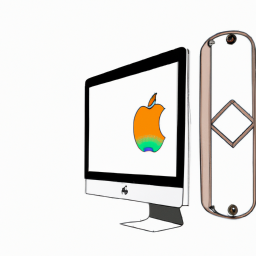
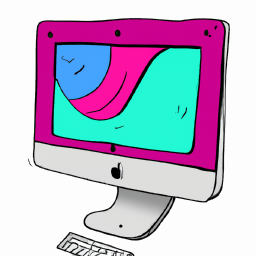





Terms of Service Privacy policy Email hints Contact us
Made with favorite in Cyprus