How to Prevent Spotify from Automatically Opening on Mac Startup
If you're tired of Spotify launching each time you start up your Mac, this article will show you how to prevent it from automatically opening. With just a few clicks, you can make sure Spotify will only open when you want it to!

Many people like to listen to music on Spotify. It’s a great platform for streaming and organizing music. Unfortunately, some Mac users have experienced an issue where Spotify automatically opens on startup. This can be very annoying and can even slow down your computer.
Fortunately, there are a few steps you can take to prevent Spotify from automatically opening on Mac startup. In this article, we’ll discuss how to do this.
Step 1: Identify the Problem
Before you can take steps to prevent Spotify from automatically opening on Mac startup, you need to identify the problem. One way to do this is to open the Activity Monitor application. This will show you which applications are running and which ones are launching at startup.
If you see Spotify listed in the list of applications that are running or launching at startup, then you know that it is causing the issue.
Step 2: Open System Preferences
Once you have identified the issue, you need to open the System Preferences application. This can be found in the Apple menu at the top of the screen.
Once you are in the System Preferences application, select the “Users & Groups” option.
Step 3: Select Login Items
Once you are in the Users & Groups section, select the Login Items tab. This will show you a list of applications and processes that launch when you log into your account.
If you see Spotify listed in this list, then you know that it is the cause of the issue.
Step 4: Remove Spotify from Login Items
Once you have identified the issue, you can remove Spotify from the Login Items list. To do this, simply select the checkbox next to Spotify and then click the “–” button at the bottom of the window.
This will remove Spotify from the list and it will no longer launch automatically when you log into your account.
Step 5: Check Other Applications
In addition to removing Spotify from the Login Items list, you should also check other applications to make sure they are not launching automatically at startup.
To do this, open the Applications folder in Finder. Then, open the “Utilities” folder and locate the “Startup Items” folder. This folder contains a list of applications and processes that launch when your computer starts up.
If you see any applications or processes in this folder that you do not recognize or do not want to launch automatically, then you can remove them from the list.
Step 6: Check Other Settings
Finally, you should check other settings to make sure Spotify is not launching automatically at startup.
One setting to look at is the “Background App Refresh” setting in the General tab of System Preferences. This setting allows apps to refresh in the background even when they are not in use. If Spotify is enabled in this setting, then it may be launching automatically at startup.
You should also check the “Spotify Settings” in the Spotify app. This will allow you to disable the “Launch on Startup” option.
Conclusion
Spotify can be a great way to listen to music, but it can also be annoying if it launches automatically on Mac startup. Fortunately, there are a few steps you can take to prevent this from happening.
First, you need to identify the issue by opening the Activity Monitor application. Then, you can open the System Preferences application and select the Login Items tab. If you see Spotify listed in this list, then you can remove it.
You should also check other applications and settings to make sure Spotify is not launching automatically at startup. By following these steps, you should be able to prevent Spotify from automatically opening on Mac startup.




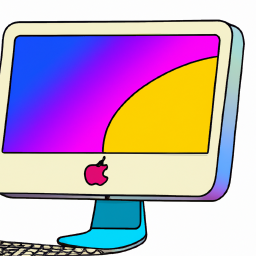
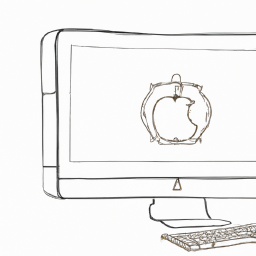


Terms of Service Privacy policy Email hints Contact us
Made with favorite in Cyprus