How to Print a PDF Document on a Mac
Printing a PDF document on a Mac is easy! Follow this guide to learn the simple steps to get your document printed in no time.
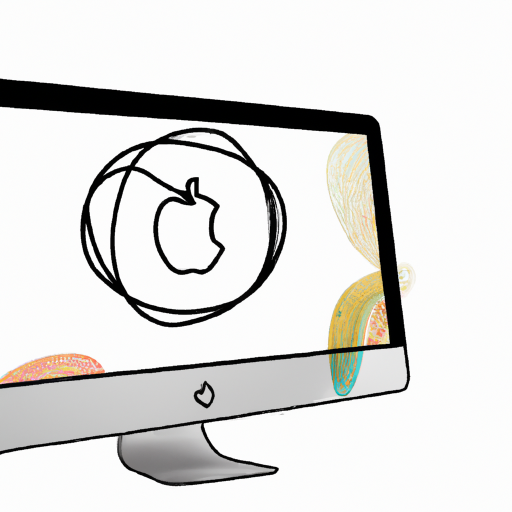
Printing PDF documents on a Mac is relatively simple and straightforward. The process is essentially the same as printing any other type of document, but there are a few key steps to keep in mind. To get started, you will need a Mac computer, a printer, and the PDF document you wish to print.
Step 1: Open the PDF Document
The first step is to open the PDF document on your Mac. To do this, double-click the file icon or select the file from your Finder window. This will launch the document in the Preview application, which is the default PDF viewer on Macs.
Step 2: Select the Printer
Once the document is open, you will need to select the printer you wish to use for the job. To do this, click the File menu and select the Print option. This will bring up a window where you can select the printer you wish to use.
Step 3: Set the Print Options
Once you have selected the printer, you will need to set the print options. This includes the number of copies, the page size, and the orientation. You can also select whether you want to print in color or black and white.
Step 4: Preview the Document
Before you print the document, it is a good idea to preview it. This will give you a chance to make sure everything looks correct. To do this, click the Preview button at the bottom of the window. This will open a new window with a preview of the document.
Step 5: Print the Document
Once you have reviewed the document and are satisfied with the print options, you can print the document. To do this, click the Print button at the bottom of the window. This will bring up a confirmation window. If everything looks correct, click the Print button again to send the document to the printer.
Step 6: Check the Print Job
After the document is sent to the printer, you can check the print job to make sure it was successful. To do this, click the Show Details button at the bottom of the window. This will open a new window that will show you the status of the print job.
Once the document has been printed successfully, you can close the Preview window and the print job window. Your PDF document should now be printed on your Mac.
Printing a PDF document on a Mac is a simple and straightforward process. All you need is a Mac computer, a printer, and the PDF document you wish to print. As long as you follow the steps outlined above, you should have no trouble getting your document printed quickly and easily.
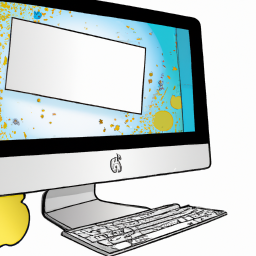
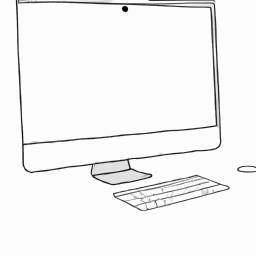

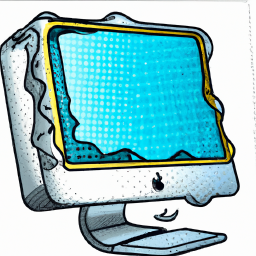




Terms of Service Privacy policy Email hints Contact us
Made with favorite in Cyprus