How to Recover a Lost Word Document on a Mac
Accidentally lost a Word document on your Mac? Don't worry - this article can help you get it back! Learn the steps you need to take to recover your lost document quickly and easily.
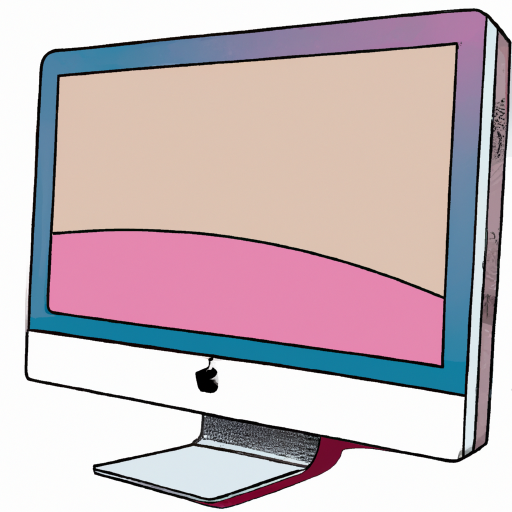
Step 1: Check the “Recent” Folder in Word
If you've just finished writing a Word document and suddenly realized you've lost it, the first place to look is the Recent folder in Word. Open Microsoft Word, and go to File > Open > Recent. This will show you the documents you’ve recently worked on. If you see the missing document listed there, click on it to open it and then save it to a secure location.
Step 2: Check the Recycle Bin
If you haven't found the lost document in the Recent folder, the next place to look is the Recycle Bin. Open the Recycle Bin by double-clicking on the icon on the desktop. If you see your lost document listed there, you can restore it by simply dragging it back to the desktop.
Step 3: Check AutoRecover
If the document is still missing, the next place to look is the AutoRecover feature in Word. This feature automatically saves a copy of the document every few minutes, so if you've lost your document, there's a good chance you can recover it with this feature. To access AutoRecover, open Microsoft Word, go to File > Open > Browse, and then click on the AutoRecover files folder. If you see your lost document there, you can open it and save it.
Step 4: Check Time Machine
If you have a Time Machine backup of your Mac, you can use it to recover a lost Word document. Open the Time Machine application, select the date and time when you were working on the document, and then open the folder where the document was stored. If you see the document there, you can restore it by dragging it back to the desktop.
Step 5: Use a Data Recovery Tool
If you still can't find your lost document, the last resort is to use a data recovery tool. These tools are designed to scan your hard drive and recover deleted or lost files. There are many data recovery tools available, both free and paid. Choose a tool that is compatible with your Mac, and follow the instructions to run the scan and recover any lost documents.
Recovering a lost Word document on a Mac can be a challenging task, but it's not impossible. If you follow the steps outlined above, you should be able to find your lost document and get back to work. Don't forget to create regular backups of your documents to avoid this situation in the future.






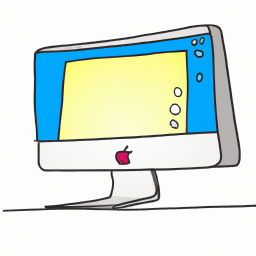

Terms of Service Privacy policy Email hints Contact us
Made with favorite in Cyprus