How to Recover Items from the Empty Trash on a Mac
Are you missing something you threw away? Don't worry! This article will show you how to recover items from the Empty Trash on a Mac.

If you have accidentally deleted important files from your Mac and emptied the Trash folder, you might be wondering if there’s any way to recover those items. Fortunately, there are several methods that you can use to retrieve items from the empty Trash on your Mac.
Check Your iCloud Account
If you have an iCloud account and have enabled iCloud Drive on your Mac, you can check your iCloud account to see if the deleted files are still there. Open the iCloud website and log in to your account. Then click on the iCloud Drive icon. If you can see the deleted files, download them to your computer.
Check Time Machine Backups
If you have been using Time Machine for backups on your Mac, you can use it to recover deleted files. Connect your Time Machine backup drive to your Mac. Then open Time Machine from the Applications folder or from the Finder menu. Select Enter Time Machine and click on the backup drive. You’ll then see the files that were backed up on the date you select. Select the files you want to recover and click the Restore button.
Use a Mac Data Recovery Software
If you don’t have an iCloud account or you don’t have Time Machine backups, you can use a Mac data recovery software to recover deleted files from the empty Trash. There are many data recovery software available for Mac. Most of them offer a free trial, so you can try them out before buying.
Once you have installed the software, launch it and select the drive where the deleted files were located. The software will scan the drive for deleted files. When the scan is complete, it will show you a list of files that can be recovered. Select the files you want to recover and click the Recover button. The files will be saved to the location you select.
Recover Deleted Files from a Network or External Drive
If you have deleted files from a network or external drive, you can use the same methods above to recover them. However, you may need to use a third-party data recovery software as Time Machine does not back up network or external drives.
Recover Deleted Emails
If you have deleted emails from your Mac, you can use the Mail app’s “Show Previous Recipients” feature to recover them. Open the Mail app and click on the “Show Previous Recipients” button. Select the email address you want to recover emails from and click the “Recover” button. The deleted emails will be recovered to your inbox.
Conclusion
Accidentally deleting important files from your Mac can be a frustrating experience. Fortunately, there are several methods that you can use to recover items from the empty Trash on your Mac. You can check your iCloud account, use Time Machine backups, use a Mac data recovery software, or recover deleted emails. With these methods, you should be able to get your deleted files back.




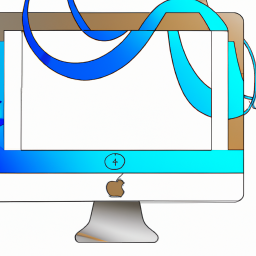



Terms of Service Privacy policy Email hints Contact us
Made with favorite in Cyprus