How to Recover Trashed Files on a Mac
Are you looking for a way to recover files that were accidentally deleted on your Mac? This article will help you do just that, with easy step-by-step instructions.

Recovering trashed files on a Mac is a surprisingly simple process. It can be done in a few easy steps, but there are some important things to keep in mind before attempting to recover trashed files.
Step 1: Check the Trash folder
The first step when trying to recover trashed files on a Mac is to check the Trash folder. If the file was recently trashed, it may still be in the Trash folder. To access the Trash folder, open the Finder and select the Trash icon in the sidebar. Once the Trash folder has been opened, locate the file and drag it to another location on the Mac, such as the desktop or a folder.
Step 2: Use Time Machine
If the file is not in the Trash folder, the next step is to use Time Machine to try and recover the file. Time Machine is a backup feature in MacOS that allows you to restore files from previous points in time. To use Time Machine, open the Finder and select the Time Machine icon in the sidebar. Once Time Machine has been opened, select the date and time that the file was trashed. Once the date and time have been selected, locate the file in the Time Machine window and drag it to another location on the Mac.
Step 3: Use a Third-Party Software
If the file is still not found, the last resort is to use a third-party software to try and recover the file. There are many different data recovery programs available for Mac, such as Disk Drill, Data Rescue, and Stellar Data Recovery. These programs can be used to scan the Mac for deleted files and attempt to recover them. Once the data recovery program has been installed, follow the instructions to scan the Mac for deleted files and attempt to recover them.
Things to Keep in Mind
When attempting to recover trashed files on a Mac, there are a few things to keep in mind. First, it is important to avoid doing any intensive tasks on the Mac while attempting to recover the file, as this can overwrite the data and make it unrecoverable. It is also important to remember that data recovery is not always successful and some files may be permanently lost. Finally, it is important to remember to back up important files in case of accidental deletion.
Recovering trashed files on a Mac is a surprisingly easy process. With the right steps and a bit of patience, it is possible to recover trashed files on a Mac. Remember to check the Trash folder, use Time Machine, and use a third-party software to try and recover the file before giving up. With these steps, it is possible to recover trashed files on a Mac and save important files from permanent deletion.




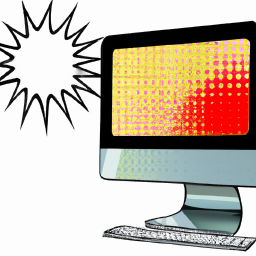



Terms of Service Privacy policy Email hints Contact us
Made with favorite in Cyprus