How to Reinstall Safari on Your Computer
Having trouble with Safari? Don't worry! This article will show you how to reinstall it on your computer in just a few easy steps.

Reinstalling Safari can be an easy way to fix some of the issues that you may be having with your web browser. Whether you’re having trouble with your browser crashing, slow loading times, or just want to reset your Safari settings, reinstalling the browser can help. In this article, we’ll go over the steps for how to reinstall Safari on your computer.
Step 1: Backup Your Data
Before you start reinstalling Safari, you want to make sure that you back up any data that you want to keep. This includes bookmarks, cookies, and any other data that you have stored in your browser. You can use the Time Machine Backup feature to do this.
Step 2: Remove Safari
The next step is to remove Safari from your computer. To do this, open the Finder, then select Applications. Right click on the Safari icon and select Move to Trash.
Step 3: Download Safari
Next, you’ll need to download the latest version of Safari. You can do this by going to the Apple website and selecting the Safari download link. Once the download is complete, open the downloaded file and follow the on-screen instructions to install the browser.
Step 4: Restore Your Data
Once Safari has been installed, you can then restore any of your backed up data. To do this, open the Time Machine Backup feature and select the file you want to restore.
Step 5: Check for Updates
Finally, you want to make sure that you’re running the latest version of Safari. To do this, open the Apple menu and select System Preferences. From there, select Software Update and install any available updates.
Reinstalling Safari on your computer can be a quick and easy way to fix some of the issues you may have been having with your web browser. By following the steps above, you can make sure that Safari is up-to-date and running smoothly.


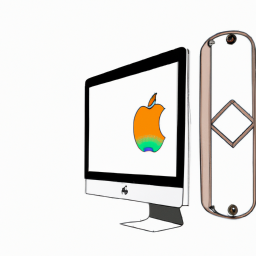
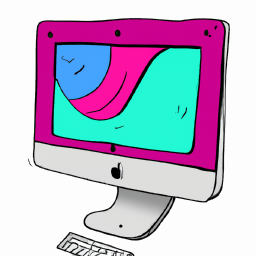




Terms of Service Privacy policy Email hints Contact us
Made with favorite in Cyprus