How to Remove Bookmarks from a Mac Computer
Learning how to remove bookmarks from your Mac computer is easy! Just follow the steps in this helpful article and you'll be done in no time.
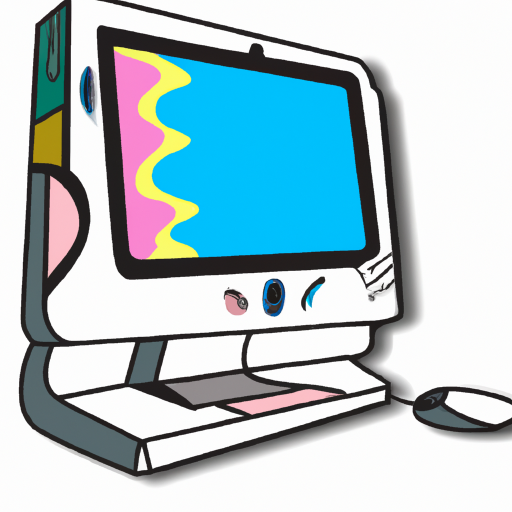
Bookmarks are a great way to quickly access your favorite websites and pages. But when it comes time to clean up your computer, it can be difficult to know how to remove bookmarks from a Mac computer. This article will explain the different methods for removing bookmarks and provide step-by-step instructions on how to do it.
Removing Bookmarks from Safari
The Safari web browser is the default browser on Mac computers, so it is likely that most of your bookmarks are stored there. To remove bookmarks from Safari, follow these steps:
1. Open the Safari browser and click on the "Bookmarks" tab in the top navigation bar.
2. You will see a list of all your bookmarks. Right-click on the bookmark you want to delete and select "Delete" from the drop-down menu.
3. You can also delete bookmarks by selecting the bookmark in the list and pressing the "Delete" key on your keyboard.
Removing Bookmarks from Chrome
If you use the Chrome web browser on your Mac, you can delete bookmarks by following these steps:
1. Open the Chrome browser and click on the menu button in the top-right corner.
2. Select "Bookmarks" from the menu.
3. You will see a list of all your bookmarks. Right-click on the bookmark you want to delete and select "Delete" from the drop-down menu.
4. You can also delete bookmarks by selecting the bookmark in the list and pressing the "Delete" key on your keyboard.
Removing Bookmarks from Firefox
If you use the Firefox web browser on your Mac, you can delete bookmarks by following these steps:
1. Open the Firefox browser and click on the menu button in the top-right corner.
2. Select "Bookmarks" from the menu.
3. You will see a list of all your bookmarks. Right-click on the bookmark you want to delete and select "Delete" from the drop-down menu.
4. You can also delete bookmarks by selecting the bookmark in the list and pressing the "Delete" key on your keyboard.
Removing Bookmarks from the Dock
If you have bookmarks stored in the dock on your Mac, you can delete them by following these steps:
1. Right-click on the bookmark you want to delete and select "Remove from Dock" from the drop-down menu.
2. The bookmark will be removed from the dock.
Removing Bookmarks from the Finder
If you have bookmarks stored in the Finder on your Mac, you can delete them by following these steps:
1. Open the Finder and select the "Favorites" tab in the sidebar.
2. Right-click on the bookmark you want to delete and select "Delete" from the drop-down menu.
3. You will be prompted to confirm your selection. Click "Delete" to confirm.
Removing Bookmarks from iCloud
If you use iCloud to sync your bookmarks across multiple devices, you can delete them by following these steps:
1. Open the System Preferences on your Mac and select the "iCloud" option.
2. Click on the "Manage..." button.
3. Select "Bookmarks" from the list of items.
4. Uncheck the box next to the bookmark you want to delete and click "Done".
5. The bookmark will be removed from iCloud and all your devices synced to it.
By following these steps, you can easily remove bookmarks from a Mac computer. Removing bookmarks can help keep your computer organized and running smoothly. Keep in mind that some browsers may have different steps for deleting bookmarks, so make sure to check the instructions for your specific browser.
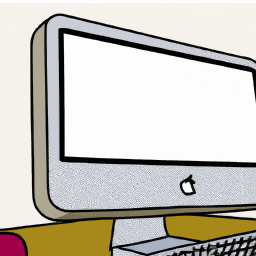







Terms of Service Privacy policy Email hints Contact us
Made with favorite in Cyprus