How to Remove Email Accounts from a Mac
Tired of the clutter? Learn how to quickly and easily remove email accounts from your Mac with this helpful guide! Make email management a breeze with our simple step-by-step instructions.

Removing an email account from a Mac is a simple process that can be completed in a few easy steps. This is especially useful if you have an old or unused email account or if you need to switch to a new one. Here is how to quickly and easily remove an email account from your Mac.
Step 1: Open the Mail App
The first step is to open the Mail app on your Mac. You can do this by clicking on the Mail icon in your Dock or by searching for it in the Spotlight search bar.
Step 2: Select the Account
Once the Mail app is open, you will see a list of all the email accounts you have set up on your Mac. Select the account you want to remove.
Step 3: Delete the Account
Once you have selected the account you want to delete, click on the "Accounts" tab at the top of the window. In the Accounts tab, you will see a list of all of your email accounts. Select the one you want to delete and click the "-" icon at the bottom of the window. This will delete the account from your Mac.
Step 4: Confirm the Deletion
When you click the "-" icon, a window will appear asking you to confirm the deletion. Click "Delete" to confirm and the account will be removed from your Mac.
Step 5: Log Out of the Account
If you were logged into the account you just deleted, it is important to log out of it before you close the Mail app. To do this, click on the "Log Out" button at the bottom of the window. This will ensure that you are completely logged out of the account and won't be able to access it in the future.
Step 6: Close the Mail App
Once you have logged out of the account, it is time to close the Mail app. To do this, click the red "X" in the top left corner of the window. This will close the Mail app and your email account will be completely removed from your Mac.
Removing an email account from a Mac is a simple process that can be completed in a few easy steps. Once you have followed these steps, the account will be completely removed from your Mac and you will no longer be able to access it. It is important to remember to log out of the account before closing the Mail app to ensure that it is completely deleted.



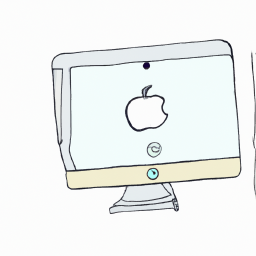
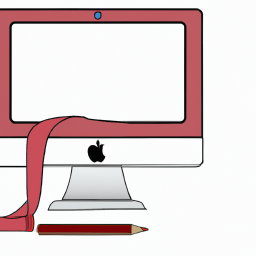



Terms of Service Privacy policy Email hints Contact us
Made with favorite in Cyprus