How to Reset a Mac Keyboard
Having trouble with your Mac's keyboard? Don't worry, this article will walk you through how to reset it in just a few simple steps.

Resetting your Mac keyboard is a simple process that can help you troubleshoot any issues with your keyboard. Although most Mac keyboards are reliable, sometimes they can become unresponsive or start producing strange input. If your Mac keyboard isn't working properly, resetting it is a great way to get it back to its original state.
Step 1: Disconnect the Keyboard
The first step in resetting your Mac keyboard is to physically disconnect it from your computer. For most wired keyboards, you can simply unplug the USB or PS/2 cable from the back of your computer. If you're using a wireless keyboard, you'll need to turn off the power switch on the bottom of the keyboard.
Step 2: Reboot Your Mac
After disconnecting your keyboard, you should restart your Mac. This will help ensure that any software associated with your keyboard is reset. To restart your Mac, go to the Apple menu in the top left corner of your screen and select "Shut Down". Once your Mac has completely shut down, turn it back on and wait for it to boot up.
Step 3: Reconnect the Keyboard
Once your Mac has restarted, reconnect your keyboard. For wired keyboards, just plug the USB or PS/2 cable back into the same port it was connected to before. For wireless keyboards, just turn the power switch back on and make sure it's within range of your Mac.
Step 4: Reset the Keyboard Settings
Once your keyboard is reconnected, you'll need to reset the settings on your Mac. To do this, open System Preferences and select the Keyboard tab. Here you'll be able to adjust the settings to fit your needs. Make sure to turn off any special features like sticky keys or slow keys.
Step 5: Test the Keyboard
Once you've adjusted the settings, it's time to test your keyboard. Type a few sentences to make sure it's working properly. If you still experience any issues, you may need to consult the manufacturer's website for further assistance.
Resetting your Mac keyboard is a simple process that can help you troubleshoot any issues you may be having. By following the steps outlined above, you can quickly get your keyboard back to its original state. If you still have any issues, be sure to consult the manufacturer's website for further assistance.
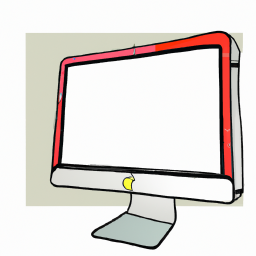







Terms of Service Privacy policy Email hints Contact us
Made with favorite in Cyprus