How to Restore Files Deleted from the Trash on a Mac
Having trouble finding a file you accidentally deleted from the Trash on your Mac? Don't worry - this article is here to help you recover your lost files!

Accidentally deleting important files can be frustrating and time consuming. Whether you have mistakenly thrown away an important document, or made the mistake of emptying your Trash without checking the contents first, it is possible to restore files deleted from the Trash on a Mac.
Check the Trash
If you have recently emptied the Trash, the first step is to check the Trash. It is possible to undo the empty Trash action if it was done recently. To do this, open the Trash folder by clicking the Trash icon in the Dock. If the folder is empty, click the ‘Put Back’ button in the top right corner of the window. This will restore the files and put them back into their original location.
Restore from Time Machine
If you have Time Machine set up on your Mac, it is possible to restore deleted files from your backups. To do this, open Time Machine and select a backup of the Mac from before the files were deleted. Once the backup is open, use the timeline on the right-hand side to navigate to the time when the files were still present. Then, select the files you want to restore and click ‘Restore’. This will restore the files to their original location.
Use Data Recovery Software
If the files were deleted long ago and you don’t have a Time Machine backup, you may be able to restore them using data recovery software. There are a number of data recovery programs available for Mac, such as Disk Drill and Data Rescue.
Data recovery programs work by scanning your Mac’s hard drive for deleted files. They then provide a list of the files that can be recovered. To use one of these programs, download the software and install it on your Mac. Then, launch the program and select the hard drive you want to scan. The program will then scan the drive and provide a list of the recoverable files. Select the files you want to restore and click ‘Recover’. This will save the files to a folder on your Mac.
Restore from iCloud
If you have an iCloud account, it is possible to restore files from the iCloud. To do this, open the iCloud Drive app and select the files you want to restore. Then, click ‘Restore’ and the files will be restored to their original location.
Restore from an External Drive
If you have a backup of your Mac on an external drive or on an online storage service, you can restore deleted files from the backup. To do this, connect the external drive or log in to the online storage service. Then, navigate to the folder containing the backup and select the files you want to restore. Finally, click ‘Restore’ and the files will be restored to their original location.
Contact Apple Support
If you are unable to restore the files by any of the methods above, you may be able to contact Apple Support for assistance. Apple Support may be able to help you recover your lost files, although it is not guaranteed.
In conclusion, it is possible to restore files deleted from the Trash on a Mac. The first step is to check the Trash folder, as it may be possible to undo the empty Trash action. If this is not possible, you can try restoring the files from a Time Machine backup, using data recovery software, from iCloud, or from an external drive. If all else fails, you may be able to contact Apple Support for assistance.



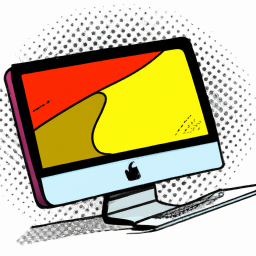




Terms of Service Privacy policy Email hints Contact us
Made with favorite in Cyprus