How to Reverse Scroll Direction on a Mac
Do you ever find yourself accidentally scrolling the wrong way on your Mac? Don't worry, this article will help you reverse the scrolling direction in no time!

If you're a Mac user, you may have noticed that the scroll direction on your device is reversed from what you're used to. The natural scroll direction for Macs is "inverted," meaning that when you scroll down, the page goes up, and vice versa. This can be confusing and disorienting for those who are used to the traditional scroll direction of "natural scrolling," which is the opposite of the Mac's default setting. Fortunately, it's easy to reverse the scroll direction on a Mac, allowing you to quickly get back to the scrolling direction you're accustomed to. Here's how to do it:
1. Open System Preferences
The first step is to open System Preferences. To do this, click on the Apple icon in the top left corner of your screen, then select "System Preferences."
2. Select Mouse or Trackpad
Once you're in System Preferences, select "Mouse" or "Trackpad," depending on which input device you're using.
3. Adjust Scroll Direction
Under the "Scrolling" tab, you'll find a few options for adjusting the scroll direction. The first is the "Scroll direction: natural" checkbox. When this option is checked, it will enable the traditional scroll direction that most users are used to, with the page scrolling down when you move your finger down. Unchecking this box will switch the scroll direction back to the Mac's default setting of inverted scrolling.
4. Save Your Settings
Once you've adjusted the scroll direction to your liking, click "OK" to save your settings. That's all there is to it!
Reverse scrolling on a Mac is a simple process that can make a huge difference in your user experience. By following the steps outlined above, you can quickly switch between the Mac's default inverted scrolling and the more traditional natural scrolling direction. With a few clicks of your mouse, you can get back to the scrolling direction you're used to, allowing you to use your Mac with ease.
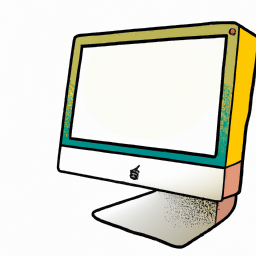







Terms of Service Privacy policy Email hints Contact us
Made with favorite in Cyprus