How to Rip a DVD on Mac
Ripping a DVD on a Mac is easy! This article will show you step-by-step how to do it quickly and easily.

Ripping a DVD on Mac is a great way to watch movies or TV shows on the go and can be done in just a few steps. Whether you want to transfer the DVD to your laptop or create a digital copy on your hard drive, the process of ripping a DVD on Mac is not difficult and can be done quickly. Here’s a step-by-step guide on how to rip a DVD on Mac.
Step 1: Gather the Necessary Materials
Before you get started, you’ll need to gather the materials you’ll need to rip a DVD on Mac. You’ll need a Mac computer with an internet connection, a DVD drive, a blank DVD or USB drive, and a software program that can rip the DVD. Popular programs that can rip a DVD on Mac include Handbrake, MacX DVD Ripper Pro, and DVDFab DVD Ripper.
Step 2: Download and Install the Software
Once you have selected the software that you would like to use for ripping the DVD, you can download it from the official website. Once you have downloaded the software, you can open the package and install it on your computer. Follow the on-screen instructions to install the software, and then launch it on your Mac.
Step 3: Insert the DVD
Once the software is installed, you can insert the DVD into your Mac’s DVD drive. The software will detect the DVD and allow you to start the process of ripping.
Step 4: Select the Output Format
The next step is to select the output format for the DVD. You can choose from a variety of formats, such as MP4, AVI, or MOV. You can also select the resolution of the output file as well as the audio settings. Once you have chosen the output settings, you can click the “Rip” button to begin the process.
Step 5: Select the Destination Folder
Once you have clicked the “Rip” button, the software will ask you to select a folder where you would like to save the ripped file. Choose a folder on your Mac’s hard drive or an external drive such as a USB or DVD.
Step 6: Monitor the Process
The process of ripping a DVD on Mac can take anywhere from a few minutes to several hours depending on the size of the DVD. The software will display the progress of the ripping process in real-time, so you can monitor the progress. Once the process is complete, you can click the “Finish” button to close the software.
Step 7: Enjoy the Ripped DVD
Once the ripping process is complete, you can enjoy the ripped DVD on your Mac or transfer it to another device. You can also burn the ripped file to a blank DVD or USB drive if needed.
Ripping a DVD on Mac is a great way to watch movies or TV shows on the go. By following the steps outlined above, you can easily rip a DVD on Mac in just a few steps. With the right software, you can quickly and easily rip a DVD on Mac and enjoy the content on any device.




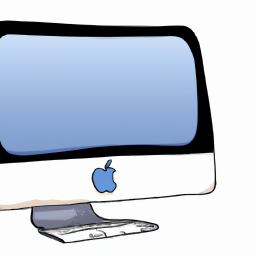



Terms of Service Privacy policy Email hints Contact us
Made with favorite in Cyprus