How to Run Python on a Mac
Learning how to run Python on your Mac is easy! Follow this article to get started and you'll have Python up and running in no time.

Python is a powerful, open-source programming language that can be used to create a wide range of applications. It is a great choice for those looking to get into software development, and it can be run on Macs in several different ways. This article will explain how to get started running Python on a Mac, including how to install the language, how to run code, and how to use an IDE.
Installing Python
The first step in running Python on a Mac is to install the language. This can be done in a few different ways.
The easiest way to install Python is to download and install the official installer from the Python website. This will install the latest version of Python and the necessary libraries on your Mac. It will also set up a Python environment with the necessary configuration.
Another option is to use Homebrew, a package manager for Macs. With Homebrew, you can install Python with a single command. This is especially useful if you need to install an older version of Python or a different version than the one provided by the Python website.
Finally, you can install Python manually. This is a bit more involved than the other methods, but it can be done. You will need to download the source code and compile it on your Mac. This can be a daunting task for those who are not familiar with the process.
Running Python Code
Once Python is installed on your Mac, you are ready to start running code. There are several ways to do this.
The most basic way to run Python code is to use the command line. You can open the Terminal application and type in “python” to launch the Python interpreter. You can then type in your code and the interpreter will execute it.
Another option is to use an interactive Python shell. This is an application that allows you to type in your code, see the output, and interact with it. This is a great way to learn how to use the language and to test out code before using it in an application.
Finally, you can create a script file with the code and then run it. This is the preferred way to run code in production, as it allows the code to be run without user interaction.
Using an IDE
Using an Integrated Development Environment (IDE) is the best way to run Python on a Mac. An IDE is a piece of software that provides a text editor, a debugger, and other tools to make coding easier.
There are several popular Python IDEs for Mac, including PyCharm, Atom, and Visual Studio Code. Each of these IDEs provides a different set of features, so it is important to choose one that meets your needs.
Once you have chosen an IDE, you can open the application and start writing code. Most IDEs have helpful features such as autocomplete and syntax highlighting, which can make coding much easier.
Conclusion
Running Python on a Mac is a great way to get started with coding. By following the steps outlined in this article, you can easily install and run Python on your Mac. Additionally, using an IDE can make coding much easier and provide helpful features like autocomplete and debugging tools. With the right setup, you can start coding in Python in no time.
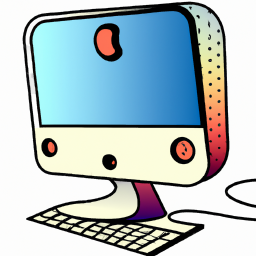
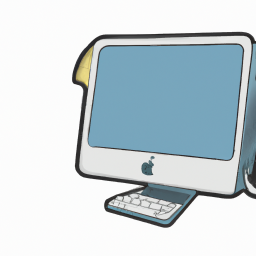






Terms of Service Privacy policy Email hints Contact us
Made with favorite in Cyprus