How to Set Chrome as Your Default Browser
Learning how to set Chrome as your default browser is easy! Just follow the steps in this article and you'll be up and running in no time.

Most of us use web browsers to access the internet, and many of us use Google Chrome. It has become the most popular browser, and for good reason. It's fast, secure, and easy to use.
But if you're new to Chrome, you may not know how to make it your default browser. The process is simple, and this guide will walk you through it.
Step 1: Download Google Chrome
The first step is to download the Google Chrome browser. You can do this by going to Google's website and clicking the Download Chrome button. If you already have Chrome installed, you can skip this step.
Step 2: Open Chrome
Once you have Chrome installed, open it. You'll find it in your Start menu or Applications folder.
Step 3: Go to Settings
Once Chrome is open, click the menu icon in the upper-right corner of the window. This will open a menu with a list of options. Click the Settings option.
Step 4: Choose Default Browser
In the Settings window, scroll down to the Default Browser section. Click the Set as Default button.
Step 5: Confirm Your Choice
You'll be asked to confirm your choice. Click the Yes button to make Chrome your default browser.
Step 6: Enjoy Chrome
That's it! Now you can enjoy the benefits of using Chrome as your default browser. You'll be able to access all your favorite websites quickly and easily, and you'll have access to the latest features and security updates.
Making Chrome your default browser is easy, and it's worth it. If you're not already using Chrome, give it a try and see what you think.


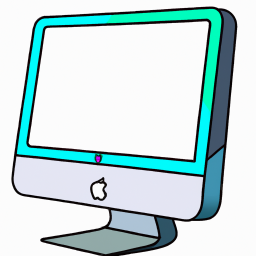


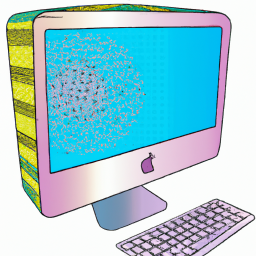
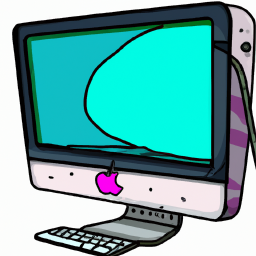
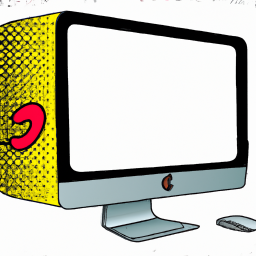
Terms of Service Privacy policy Email hints Contact us
Made with favorite in Cyprus