How to Stream on Twitch Using a Mac
Streaming on Twitch is easy and fun, and this article will show you how to do it on a Mac in no time! Learn the simple steps to get your stream up and running quickly.
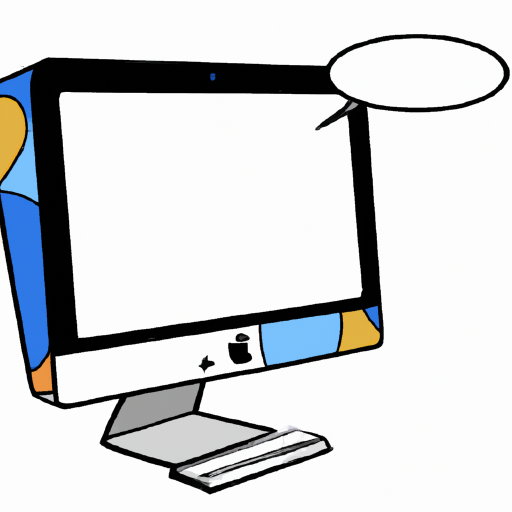
Streaming video games on Twitch has become a popular way for gamers to interact with their communities, share their gaming experiences and even make money. For Mac users, streaming on Twitch is just as easy as it is for PC users. Here’s how to get started streaming on Twitch from your Mac.
Step 1: Sign up for a Twitch Account
The first step is to sign up for a Twitch account. This can be done for free on the Twitch website. All you need to do is enter your name, email address, password and date of birth. You may also be asked to verify your email address by clicking a link in an email that Twitch sends you. Once your account is created, you can start setting up your profile. This includes adding an avatar, a description of yourself and your interests, and a list of the games you play.
Step 2: Download and Install OBS Studio
The next step is to download and install OBS Studio, also known as Open Broadcaster Software. This is the software that will allow you to stream your gameplay on Twitch. It is available for free on the OBS website. Once you have downloaded the software, you will need to install it on your Mac. The installation process is simple and should only take a few minutes.
Step 3: Set Up OBS Studio for Twitch
Once you have installed OBS Studio, you will need to configure it for Twitch. This involves setting up the video and audio for your stream, as well as selecting the game you want to stream. To do this, open OBS Studio and select the “Settings” tab. From here, you can adjust the video and audio settings. You will also need to select the game you want to stream from the “Games” tab.
Step 4: Connect OBS Studio to Twitch
Now that OBS Studio is set up, it needs to be connected to your Twitch account. This is done by entering your Twitch username and password into OBS Studio. Once you have done this, OBS Studio will be connected to your Twitch account and you will be ready to start streaming.
Step 5: Start Streaming on Twitch
Now that OBS Studio is connected to your Twitch account, you are ready to start streaming. Click the “Start Streaming” button to begin. Your stream will now be visible to other Twitch users. You can interact with your viewers through the Twitch chat feature, as well as provide commentary as you play.
Step 6: Monitor Your Stream
Once you have started streaming, it is important to monitor your stream to make sure it is running smoothly. This can be done by checking the “Stream” tab of OBS Studio. Here, you can view the current status of your stream, as well as any errors that may be occurring. If you encounter any problems, you may need to adjust your settings or restart your stream.
Streaming on Twitch from your Mac is a great way to connect with your gaming community and share your gaming experiences. By following the steps above, you can get started streaming in no time. With a bit of practice, you can become a successful streamer in no time.








Terms of Service Privacy policy Email hints Contact us
Made with favorite in Cyprus