How to Transfer Files from iCloud to Mac
Transferring files from iCloud to Mac is easy! This article will show you how to transfer your files quickly and conveniently.

Transferring files between Apple devices is a breeze, especially when it comes to moving them from iCloud to Mac. iCloud is a cloud storage and computing service developed by Apple, and it's a great way to store and share files. It provides 5GB of free storage, and you can purchase additional storage if needed. With iCloud, you can store photos, videos, documents, and music, and access them from any device.
If you want to transfer files from iCloud to Mac, there are a few simple steps you need to follow. Here's how to do it:
1. Turn on iCloud Drive
The first step is to enable iCloud Drive on your Mac. To do this, open the System Preferences and click on the iCloud tab. Select the checkbox next to iCloud Drive, and then click on the Options button. This will open a window where you can select the apps that you want to sync with iCloud Drive. Once you've selected the apps, click the Done button.
2. Log in to iCloud from your Mac
Next, you'll need to log in to iCloud from your Mac. To do this, open the System Preferences again and click on the iCloud tab. Enter your Apple ID and password, and then click the Log In button.
3. Access iCloud Drive on your Mac
Now you can access iCloud Drive on your Mac. To do this, open the Finder and select the iCloud Drive option in the sidebar. This will open a window where you can view the files and folders stored in iCloud Drive.
4. Download files from iCloud Drive
Now that you can view the files stored in iCloud Drive, you can download them to your Mac. To do this, just double-click on the file you want to download. This will open a window where you can select the folder where you want to save the file. Once you've selected the folder, click the Download button.
5. Move files from iCloud Drive to Mac
If you want to move files from iCloud Drive to your Mac, you can do this in a few simple steps. First, open the Finder and select iCloud Drive in the sidebar. Then, select the files or folders you want to move. Finally, drag and drop them into the folder on your Mac where you want to store them.
Transferring files from iCloud to Mac is easy and quick. Just remember to enable iCloud Drive on your Mac, log in to iCloud, and then access iCloud Drive in the Finder. You can then download or move files from iCloud Drive to your Mac with a few simple steps.

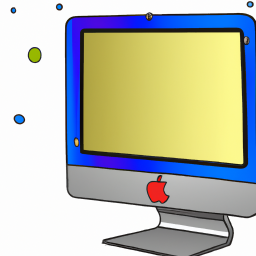

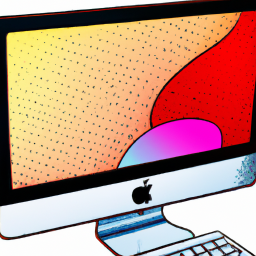

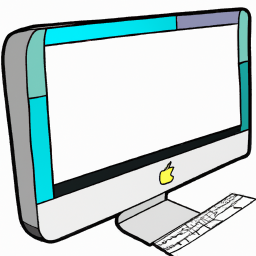


Terms of Service Privacy policy Email hints Contact us
Made with favorite in Cyprus