How to Transfer Photos from iPhone to PC
Transferring photos from your iPhone to your PC is quick and easy! Follow this simple guide to get your photos off your phone and onto your computer in no time.

Transferring photos from your iPhone to your PC is a great way to back up your photos and videos and make them easily accessible for editing or sharing. With the rise of digital photography, it’s more important than ever to make sure your precious memories are safely stored and backed up in multiple places. This guide will explain how to transfer photos from your iPhone to your PC using several different methods.
Method 1: Using the Photos App
The Photos app on Windows 10 is the easiest way to transfer photos from your iPhone to your PC. All you need is a USB cable and the included Apple Lightning to USB cable.
To get started, connect your iPhone to your PC using the USB cable. You should see the “Trust This Computer” message appear on your iPhone. Tap “Trust” to continue.
Once your iPhone is connected, open the Photos app on your PC. You’ll see the option to “Import” photos from your iPhone. Select this option to begin the transfer process.
You’ll then be presented with a list of all the photos and videos stored on your iPhone. You can select all of them or individual items to be transferred to your PC. When you’re finished, click the “Import” button to start the transfer.
Once the transfer is complete, you’ll be able to view and access your photos and videos from the Photos app on your PC.
Method 2: Using iCloud Photos
If you’d rather use cloud storage to transfer photos from your iPhone to your PC, then iCloud Photos is the way to go. iCloud Photos is a cloud storage service from Apple that allows you to store and access your photos and videos from any device.
To get started, make sure that iCloud Photos is enabled on your iPhone. To do this, go to Settings > Photos, then tap the toggle next to “iCloud Photos” to enable the feature.
Once iCloud Photos is enabled, you’ll need to sign in to your iCloud account on your PC. To do this, open the iCloud app on your PC and sign in with your Apple ID. Once you’ve signed in, you’ll be able to access your photos and videos from the Photos app on your PC.
Method 3: Using Dropbox
If you’d rather use a third-party cloud storage service to transfer photos from your iPhone to your PC, then Dropbox is a great option. Dropbox is a cloud storage service that allows you to store and access your photos and videos from anywhere.
To get started, make sure that the Dropbox app is installed on your iPhone. Once it’s installed, sign in with your Dropbox account and upload the photos and videos that you want to transfer to your PC.
Once the files are uploaded to Dropbox, you can access them on your PC by signing in to your Dropbox account. You’ll then be able to view and access your photos and videos from the Dropbox folder on your PC.
Method 4: Emailing Photos
If you don’t want to use a cloud storage service to transfer photos from your iPhone to your PC, then you can also email them. This is a quick and easy way to transfer photos from your iPhone to your PC.
To get started, open the Photos app on your iPhone and select the photos and videos that you want to transfer. Tap the “Share” button and then select the “Email” option. Enter your email address and then tap “Send” to send the photos and videos to your PC.
Once the photos and videos are sent, you can access them on your PC by signing in to your email account. You’ll then be able to view and access the photos and videos from your email inbox.
Conclusion
Transferring photos from your iPhone to your PC is a great way to back up your photos and videos and make them easily accessible for editing or sharing. With the rise of digital photography, it’s more important than ever to make sure your precious memories are safely stored and backed up in multiple places.
This guide has explained how to transfer photos from your iPhone to your PC using several different methods. You can use the Photos app on Windows 10, iCloud Photos, Dropbox, or emailing photos to transfer photos from your iPhone to your PC. Whichever method you choose, make sure to back up your photos and videos in multiple places for safekeeping.




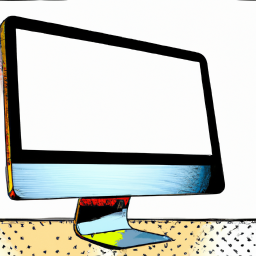



Terms of Service Privacy policy Email hints Contact us
Made with favorite in Cyprus