How to Type Accented Letters on Your Keyboard
Typing accented letters doesn't have to be complicated! Learn how to type them quickly and accurately with this helpful guide.

Accents, or diacritical marks, are symbols used to modify a letter’s pronunciation or sound. Accented letters, such as á, é, í, ó, and ú, are found in many languages, including Spanish, French, and German. Though typing these letters may seem difficult, there are several ways to type them quickly and easily.
Method 1: Using Keyboard Shortcuts
Most modern keyboards have shortcuts to type accented letters. The shortcut depends on the operating system you are using.
Windows
Windows users can type accented letters with the Alt key and a three-digit code. To use this method, hold down the Alt key while typing the three-digit code on the numeric keypad. For example, to type á, press and hold the Alt key and type 0225 on the numeric keypad. To type é, press and hold the Alt key and type 0233 on the numeric keypad.
Mac
Mac users can type accented letters with the Option key and a letter. For example, to type á, press and hold the Option key and press the letter “e”. To type é, press and hold the Option key and press the letter “e” again.
Method 2: Using Accent Marks Menu
This method is available in most word processing programs. To type accented letters, open the Accent Marks menu and select the letter you want. The menu will display a list of accented letters. Select the one you want and it will be inserted into the document.
Method 3: Using Character Map
The character map is a tool that displays all of the characters available in a font. To use the character map, open the CharMap application. This is usually located in the Accessories folder in the Start menu. Select the font you want to use and select the letter you want. Then click the Copy button and paste the letter into the document.
Method 4: Using Keyboard Layout
Some keyboards have a special layout to type accented letters. This layout is usually marked with a special symbol. To use this layout, press and hold the AltGr key and press the letter you want. For example, to type á, press and hold the AltGr key and press the letter “a”. To type é, press and hold the AltGr key and press the letter “e”.
Method 5: Using Autocorrect
Many word processing programs have an Autocorrect feature. This feature allows you to type a word without having to type the accented letters. For example, to type “Café”, you can simply type “Cafe” and it will automatically be converted to “Café”.
Method 6: Using Online Tools
If you don’t have access to a keyboard with the appropriate shortcuts, you can use an online tool to type accented letters. There are several websites that allow you to type accented letters. All you have to do is type in the letter you want and it will be converted to the appropriate accented letter.
These are some of the most common ways to type accented letters. Depending on your operating system and the application you are using, there may be other ways to type accented letters. With a little practice, you should be able to type accented letters quickly and easily.






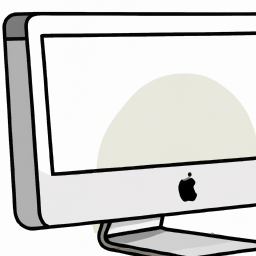

Terms of Service Privacy policy Email hints Contact us
Made with favorite in Cyprus