How to Uncover Hidden Photos on a Mac
Discovering those old photos you thought were lost forever is easier than you think! Check out this guide to uncovering hidden photos on your Mac quickly and easily.

The Mac operating system is a powerful tool for organizing and accessing data, but sometimes it can be difficult to find items that are not immediately visible. This is especially true when it comes to photos, which can be hidden away in a variety of different ways. In this article, we’ll explore how to uncover hidden photos on a Mac.
Step 1: Check Your Default Photos App
If you’re using the default Photos app on your Mac, it is likely that your photos are stored within this application. To check, open the app and select the Photos tab at the top of the window. Here you will be able to browse through all of the photos that are stored. If you don’t see the image you are looking for, you can use the Search bar at the top of the window to search for keywords or specific names.
Step 2: Check Your Finder
The Finder is the primary file browser for Mac and is where all of your documents and photos are stored. To access the Finder, click on the Finder icon in your dock or press Command + Space Bar to open the Spotlight search. From here, you can use the search bar to look for the photo you are looking for.
Step 3: Check Your iCloud Storage
If you are using iCloud storage, your photos may be stored there. To check, open the System Preferences and select the iCloud icon. Here you will be able to access all of your iCloud documents, photos, and other files.
Step 4: Check Your Other Storage Locations
Your Mac may also have other storage locations, such as an external hard drive or a connected iPhone. To check these locations, open the Finder and select the devices icon in the sidebar. Here you can select any external storage devices that are connected to your Mac.
Step 5: Use Spotlight To Search
If you are still unable to find the photo you are looking for, you can use the Spotlight search to search for keywords or specific names. To do this, open the Spotlight search by pressing Command + Space Bar and type in the keywords you are looking for.
Step 6: Check Your Recently Deleted Photos
If you recently deleted a photo, it may still be stored in the Recently Deleted folder. To access this folder, open the Photos app and select the Recently Deleted tab at the top of the window. Here you will be able to view all of the photos that were recently deleted.
Step 7: Use Third-Party Software
If you are still unable to find the photo you are looking for, you can use third-party software to help you search for the photo. There are a variety of different applications available, such as Disk Drill and Undelete 360, which can help you search for hidden or deleted photos.
By following these steps, you should be able to uncover hidden photos on your Mac. Remember to always check the default Photos app, Finder, iCloud storage, and any other storage locations you may have. If all else fails, you can use Spotlight search or third-party software to help you uncover the photo you are looking for.




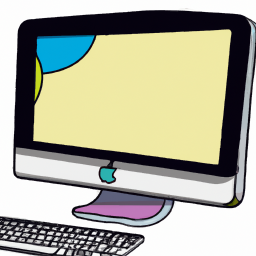
![Managing System Preferences in [Operating System]](/static/products/2437/2437_3_256.png)


Terms of Service Privacy policy Email hints Contact us
Made with favorite in Cyprus