How to Undo Actions on a Mac
Doing something on your Mac you'd rather not have done? Don't worry - this article will show you how to undo it quickly and easily!
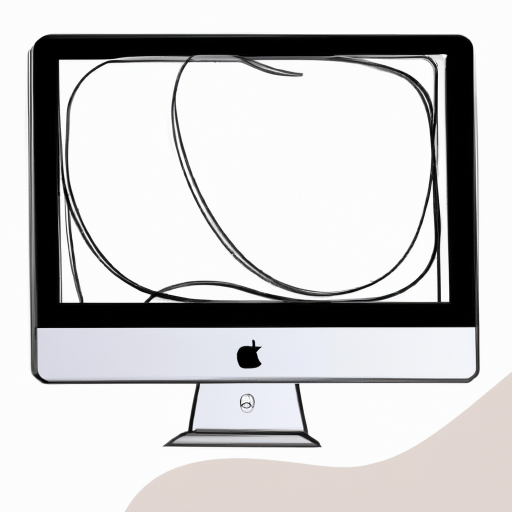
Undoing actions on a Mac can be a bit tricky if you don’t know where to look. While the Mac operating system is incredibly user-friendly, there are still some steps that need to be followed to reverse a mistake or undo an action. Fortunately, there are several ways to undo a mistake on a Mac, and it’s easy to learn how to do it.
Using the Keyboard Shortcut
The most common way to undo an action is to use the keyboard shortcut. This is a combination of keys that can be pressed to reverse a mistake. The most common keyboard shortcut is “Command-Z”, which will undo the last action. If you need to undo more than one action, you can press “Command-Shift-Z” to undo a series of actions.
Using the Menu Bar
If you don’t want to use the keyboard shortcut, you can also undo an action using the menu bar. To do this, click the Apple logo in the top-left corner of the screen. From the drop-down menu that appears, select the “Edit” option. This will bring up the Edit menu, where you can find the “Undo” option. Click this option to undo the last action you performed.
Using the Context Menu
Another way to undo an action is to use the context menu. This is a menu that appears when you right-click on an item. To use the context menu to undo an action, right-click on the item you want to undo. From the menu that appears, select the “Undo” option. This will undo the last action you performed on the item.
Using Time Machine
If you have made a mistake that you need to undo, you can also use Time Machine. Time Machine is a feature of the Mac operating system that allows you to restore a file or folder to an earlier version. To use Time Machine to undo an action, open the Time Machine application. From the window that appears, select the version of the file or folder you want to restore. This will undo any changes that were made since that version.
Using Third-Party Applications
If you don’t want to use any of the built-in options, you can also use a third-party application to undo an action. There are many applications available that can be used to reverse a mistake. These applications are typically designed to be easy to use and provide a simple way to undo a mistake.
Undoing actions on a Mac is easy once you know where to look. Whether you use the keyboard shortcut, the menu bar, the context menu, Time Machine, or a third-party application, you can easily undo a mistake. Knowing how to undo an action on a Mac can save you a lot of time and frustration.








Terms of Service Privacy policy Email hints Contact us
Made with favorite in Cyprus