How to Uninstall Microsoft Office on a Mac
Uninstalling Microsoft Office on a Mac is easy and straightforward! Follow our guide to learn how to do it quickly and safely.

Uninstalling Microsoft Office from your Mac is a fairly straightforward process. However, it is important to note that uninstalling Office from your Mac will not delete the files associated with Office (e.g. Word documents, Excel spreadsheets, etc.). If you want to delete those files as well, you will need to do so manually.
Step 1: Close Any Open Office Applications
The first step in uninstalling Microsoft Office from your Mac is to close any open Office applications. You can do this by clicking the "X" in the upper left-hand corner of each application window.
Step 2: Uninstall Microsoft Office from Your Mac
Once any open Office applications have been closed, you can proceed with uninstalling Microsoft Office from your Mac. To do this, open the Finder window and go to the "Applications" folder. In this folder, look for the Microsoft Office folder. Right-click (or hold down the "control" key and click) on the Microsoft Office folder, and select the "Move to Trash" option. This will move the Microsoft Office folder to the Trash, which will effectively uninstall Office from your Mac.
Step 3: Empty the Trash
Once the Microsoft Office folder has been moved to the Trash, you will need to empty the Trash in order to fully uninstall Office from your Mac. To do this, simply right-click (or hold down the "control" key and click) on the Trash icon in the Dock, and select the "Empty Trash" option.
Step 4: Delete Microsoft Office Preferences
The last step in uninstalling Microsoft Office from your Mac is to delete the Microsoft Office preferences. To do this, go to the "Library" folder in the Finder window (you may need to hold down the "option" key and click on the "Go" menu in the menu bar to find the "Library" folder). Once you are in the Library folder, look for the "Preferences" folder and open it. In this folder, look for any files that begin with the name "com.microsoft.". Select these files and move them to the Trash.
Once you have completed the steps above, Microsoft Office will be fully uninstalled from your Mac. It is important to note that while uninstalling Office will not delete the files associated with Office, it is still recommended that you delete these files manually to free up storage space on your Mac.


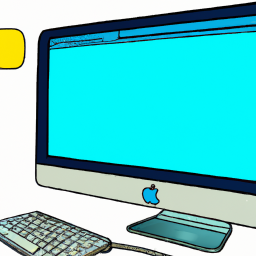



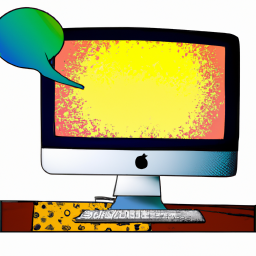

Terms of Service Privacy policy Email hints Contact us
Made with favorite in Cyprus