How to Uninstall Spotify on a Mac
Uninstalling Spotify on a Mac is easy and straightforward. Follow our simple step-by-step guide to safely uninstall Spotify from your Mac computer.

Removing Spotify from a Mac is a relatively simple process, but there are some important steps you should take before you do so. In this article, we will discuss how to properly uninstall Spotify from your Mac computer and what to do after you have removed it.
Step 1: Disable Automatic Updates
Before you uninstall Spotify, you should make sure that it will not automatically update itself on your Mac. To do this, open the Spotify application and select the “Preferences” option from the drop-down menu. In the “General” tab, uncheck the box that says “Automatically update Spotify when a new version is available.” This will ensure that Spotify will not automatically update even if you remove it from your Mac.
Step 2: Log Out of Spotify
Next, you should log out of the Spotify application. To do this, go to the “Account” tab in the “Preferences” window and click the “Log Out” button. This will prevent any of your Spotify data from being stored on your computer after you uninstall it.
Step 3: Uninstall Spotify
Uninstalling Spotify from a Mac is typically done through the Mac’s “Applications” folder. To get to this folder, open the Finder window, click “Applications,” and then scroll down to find the Spotify application. Right-click the application and then select the “Move to Trash” option. This will remove the Spotify application from your Mac.
Step 4: Delete Spotify Files
Once the Spotify application has been removed from your Mac, you should also delete any associated files that may still be on your computer. To do this, open the Finder window and go to the “Go” menu. Select the “Go To Folder” option and type “~/Library/Application Support/Spotify.” Delete any files in this folder that are associated with Spotify.
Step 5: Clean Up Your Mac
Once you have removed the Spotify application and any associated files, you should also clean up your Mac to ensure that no remnants of Spotify are left on your computer. To do this, you can use a third-party application such as CleanMyMac or CCleaner. These applications will search your Mac for any leftover files and delete them, ensuring that your Mac is completely free of Spotify.
Step 6: Reinstall Spotify (Optional)
If you want to reinstall Spotify, you can do so by downloading it from the official website. Once you have downloaded the application, you can install it on your Mac and log in with your account information. This will allow you to access all of your Spotify data and playlists.
Removing Spotify from your Mac is a relatively straightforward process, and it should only take a few minutes to complete. Just remember to disable automatic updates, log out of Spotify, delete the application, and delete any associated files. Additionally, you should clean up your Mac to ensure that no remnants of Spotify remain. Finally, if you want to reinstall Spotify, you can do so from the official website.


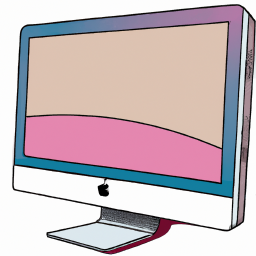





Terms of Service Privacy policy Email hints Contact us
Made with favorite in Cyprus