How to Update Java on a Mac
Keep your Mac secure and up to date by learning how to update Java on your Mac. With this simple guide, it's easy to ensure your Mac is running the latest version of Java.

Java is an essential programming language used by millions of people around the world. It is used for everything from creating websites to developing computer applications. On Mac computers, it is important to keep Java up-to-date in order to run the latest applications and take advantage of the latest security updates. Fortunately, updating Java on a Mac is a simple process that only takes a few minutes.
Step 1: Check the Current Java Version
The first step to updating Java on a Mac is to check the current version. To do this, open the “Applications” folder, then open the “Utilities” folder. Double-click the “Java Preferences” application. The current version of Java will be displayed in the window that appears.
Step 2: Download the Latest Version of Java
The next step is to download the latest version of Java. To do this, open a web browser and navigate to the Java website. From the website, click the “Download” button and select “Java for Mac OS X”. Once the file has finished downloading, open the “Downloads” folder and double-click the file to begin the installation process.
Step 3: Install the Latest Version of Java
When the installation window appears, click the “Install” button and follow the on-screen instructions to complete the installation process. Once the installation is complete, the new version of Java will be installed on your Mac.
Step 4: Set the Default Version of Java
The final step is to set the default version of Java. To do this, open the “Java Preferences” application again. In the window that appears, select the version of Java that you wish to use as the default. Then click the “Apply” button to save your changes.
That’s it! By following these steps, you can easily update Java on your Mac. It’s important to keep Java up-to-date in order to ensure that your computer is secure and running the latest applications.

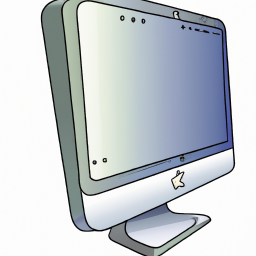
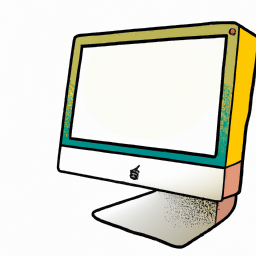





Terms of Service Privacy policy Email hints Contact us
Made with favorite in Cyprus