How to Use AirPlay to Stream Content to Your TV
AirPlay is an easy and convenient way to stream content right to your TV! Learn how to use it with this helpful guide.
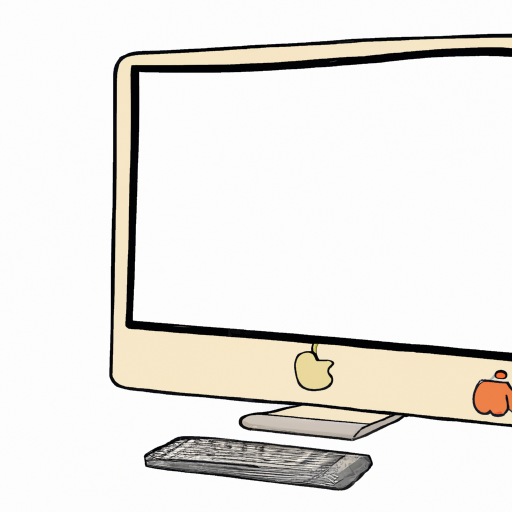
AirPlay is a streaming service that allows you to stream content from your Apple device (iPhone, iPad, Mac, etc.) to your television. This makes it possible to watch movies, TV shows, and other content on your TV without having to physically connect your device to the TV. With AirPlay, you can easily share your photos and videos with your friends and family, or watch your favorite shows and movies on the big screen.
In this article, we'll show you how to use AirPlay to stream content to your TV. We'll walk you through the setup process and give you some tips to make sure you get the most out of your AirPlay experience.
Step 1: Connect Your Apple Device to Your TV
The first step is to connect your Apple device to your TV. This can be done either wirelessly (using AirPlay) or via a physical connection (using an HDMI cable).
If you're using AirPlay, you'll need to make sure your Apple device and your TV are on the same Wi-Fi network. Then, open the Control Center on your Apple device and select the AirPlay icon. From here, you'll be able to select your TV from the list of available devices.
If you're using an HDMI cable, you'll need to connect one end of the cable to your Apple device and the other end to your TV. Once the connection is made, you'll be able to view the content on your TV.
Step 2: Select the Content You Want to Stream
Once your Apple device is connected to your TV, you can select the content you want to stream. This can be done by opening the app that contains the content you want to watch, such as Netflix or YouTube.
If you're streaming from your Apple device, you'll be able to control the playback of the content on your TV by using the Apple device. You'll also be able to adjust the volume of the content from your Apple device.
Step 3: Adjust the Settings
Depending on your TV and the streaming service you're using, you may be able to adjust the settings of the content being streamed. This can include adjusting the resolution, audio settings, and other options.
To adjust the settings, open the settings menu of the app you're using to stream the content. From here, you'll be able to adjust the settings for the content being streamed.
Step 4: Enjoy Your Content
Once you've set up AirPlay and adjusted the settings, you can sit back and enjoy your content. You'll be able to watch movies, TV shows, and other content on your TV without having to physically connect your device to the TV.
Tips for Using AirPlay
Now that you know how to use AirPlay to stream content to your TV, here are a few tips to help you get the most out of the experience:
• Make sure your Apple device and your TV are connected to the same Wi-Fi network.
• Make sure the content you're streaming is compatible with AirPlay.
• Adjust the settings of the content being streamed for the best viewing experience.
• Keep your Apple device close to your TV to ensure a stable connection.
• Use an HDMI cable if you're having trouble streaming content wirelessly.
Using AirPlay to stream content to your TV can be a great way to enjoy your favorite shows and movies on the big screen. With the right setup and a few tips, you'll be able to get the most out of your AirPlay experience.








Terms of Service Privacy policy Email hints Contact us
Made with favorite in Cyprus