How to Use Keyword Search on a Mac
Searching for files on a Mac just got easier! Learn how to use keyword search, a helpful tool that makes finding documents a breeze.
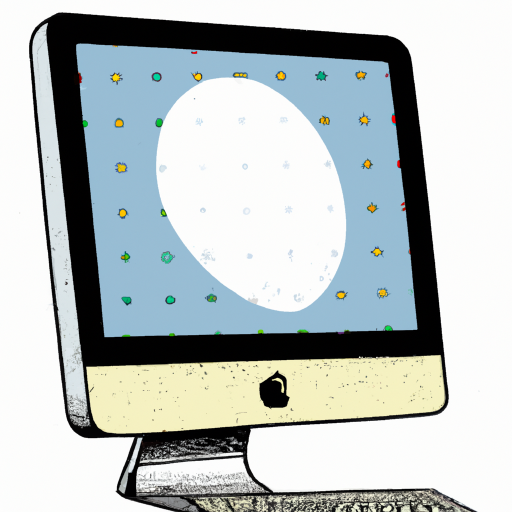
The keyword search feature on a Mac is an incredibly powerful tool that can help you quickly find the information you need. Whether you are looking for a specific file, application, or document, the keyword search can help you find it quickly and easily. In this article, we will discuss how to use keyword search on a Mac.
Step 1: Setting Up Keyword Search
The first step to using keyword search on a Mac is to set it up. To do this, open the System Preferences, then click on the Spotlight icon. Once you are in the Spotlight preferences, you will see a list of searchable items. This list includes all of the files, applications, and documents on your computer that can be searched using keywords. Select the items that you want to be able to search, then click “Apply”.
Step 2: Using the Keyword Search
Once you have set up the keyword search, you can begin using it. To do this, simply open the Spotlight search bar (which is located in the top right corner of your Mac’s screen). In the search bar, type in the keyword(s) that you are looking for. The results will be displayed as a list of items that contain your keyword(s). You can then click on the item you want, and it will open.
Step 3: Advanced Keyword Search
The keyword search feature on a Mac also has some advanced features that can help you find the information you need even faster. For example, if you want to search for a specific file type, you can add the file type to your keyword search. For example, if you want to search for all PDFs on your computer, you can type “.pdf” after your keyword(s). You can also search for specific dates, applications, and more.
Step 4: Refining Your Search Results
If you are having trouble finding the exact item you are looking for, you can refine your search results. To do this, click on the “Refine” button at the bottom of the search results. This will open a new window that allows you to further refine your search. You can filter by file type, date, location, and more.
Step 5: Adding Keywords to Your Search
One of the most useful features of the keyword search is the ability to add additional keywords to your search. This can be helpful if you are looking for a specific item but are not sure of the exact keyword. To do this, click on the “+” button at the top of the search bar. This will open a new window where you can add additional keywords to your search.
Conclusion
The keyword search feature on a Mac is an incredibly powerful tool that can help you quickly find the information you need. Whether you are looking for a specific file, application, or document, the keyword search can help you find it quickly and easily. By following the steps outlined in this article, you will be able to set up and use the keyword search feature on a Mac with ease.





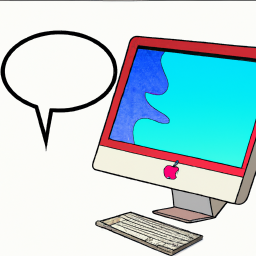
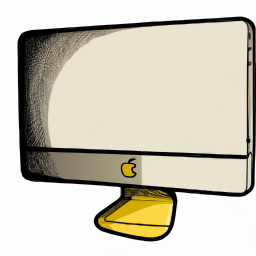

Terms of Service Privacy policy Email hints Contact us
Made with favorite in Cyprus