How to Use Screen Mirroring on an iPhone
Screen mirroring lets you enjoy content from your iPhone on a larger screen. Learn how to easily set up screen mirroring and start streaming your favorite content!

Overview
Screen mirroring is a feature that allows you to share the contents of your iPhone’s display with other devices. This feature allows you to share photos, videos, and other content from your iPhone with a television, projector, or other compatible device. In this article, we will discuss how to use screen mirroring on an iPhone.
Requirements
To use screen mirroring, you will need the following:
• An iPhone with iOS 8 or later
• A compatible device with an AirPlay receiver, such as Apple TV, Chromecast, or Miracast-enabled device
• An internet connection
Steps
1. Connect the compatible device you wish to mirror your iPhone’s display to the same Wi-Fi network as your iPhone.
2. On your iPhone, open the Control Center by swiping up from the bottom of the screen.
3. Tap the “Screen Mirroring” icon.
4. Select the device you want to mirror your iPhone’s display to.
5. Tap “Start Mirroring” to begin mirroring your iPhone’s display.
Tips and Tricks
• To stop mirroring, open the Control Center and tap the “Stop Mirroring” button.
• You can also access the Screen Mirroring feature by opening the Settings app, tapping “AirPlay & Handoff”, and then tapping “Screen Mirroring”.
• Some apps may not support screen mirroring.
• If you have an Apple TV, you can use AirPlay to mirror your iPhone’s display without needing to connect to the same Wi-Fi network.
• You can also use AirPlay to stream audio from your iPhone to an AirPlay-compatible speaker.
• If you have an Apple TV, you can use AirPlay to stream video from your iPhone to your television.
Conclusion
Screen mirroring is a great way to share content from your iPhone with other devices. With the steps outlined in this article, you can easily mirror your iPhone’s display to a compatible device. Keep in mind that some apps may not support screen mirroring, and you may need to connect to the same Wi-Fi network in order to use the feature.


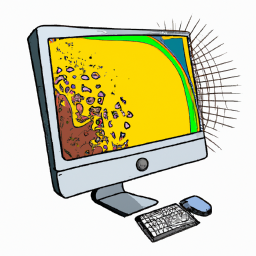





Terms of Service Privacy policy Email hints Contact us
Made with favorite in Cyprus