How to View and Clear your Browsing History on a MacBook Air
Learn how to easily view and clear your browsing history on a MacBook Air! With a few simple steps, you can clean up your browsing data and keep your online activities private.

Your browsing history contains all of the websites you have visited and the pages you have opened in the past. This is a useful feature, especially when you need to look up information or find a website you visited in the past. However, your browsing history can also be a privacy concern as anyone who uses your MacBook Air can see which websites you have visited.
Fortunately, it’s easy to view and clear your browsing history on a MacBook Air. Here are the steps you need to take:
Step 1: Open Safari
The first step is to open Safari, which is the default browser on a MacBook Air. To do this, you can either click the Safari icon in your dock or open the Launchpad and look for the Safari icon.
Step 2: Access the History Menu
Once Safari is open, you can access the History menu by clicking the “History” button at the top of the window. This will bring up a list of all of the websites you have visited in the past.
Step 3: View Your Browsing History
In the History menu, you will see a list of all of the websites you have visited in chronological order. You can scroll through the list to view your browsing history.
Step 4: Clear Your Browsing History
Once you have viewed your browsing history, you can then clear it if you want to. To do this, click the “Clear History” button at the bottom of the History menu. This will delete all of the websites you have visited in the past.
Step 5: Confirm the Deletion
After you have clicked the “Clear History” button, a confirmation window will appear. This window will ask you to confirm that you want to delete your browsing history. Click the “Clear History” button in this window to confirm the deletion.
Step 6: Close Safari
Once you have cleared your browsing history, it is a good idea to close Safari. To do this, click the “X” at the top-left corner of the window. This will close the Safari window and all of your browsing history will be deleted.
By following these steps, you can easily view and clear your browsing history on a MacBook Air. It is important to remember that your browsing history can be a privacy concern, so it is a good idea to clear your browsing history regularly.
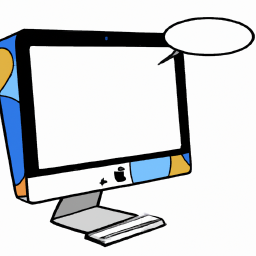







Terms of Service Privacy policy Email hints Contact us
Made with favorite in Cyprus